Hi, Community members!
Smart Links is one of the latest Sales Navigator’s features that aims to offer all our users a smarter way for them to understand buyer engagement with their content. I’m sure most of you at some extent has heard of this functionality and I understand some have been using Smart Links since it was launched, but I can also relate to new users who didn’t have the chance yet to fully explore it. So, worry not! Independently of your Smart Link’s knowledge and experience, my goal with this discussion is to start a thread where you can find everything you need to know about Smart Links, ask your questions and share with us what has been working for you.
What are Smart Links?
Smart Links are a Sales Navigator’s feature that allows you to easily package and share content from within your Sales Navigator workflow, track viewing behavior, and gain insights on what your prospects and customers are most interested in.
How can users access Smart Links?
Smart Links are available to you from the Smart Links tab at the top of your Sales Navigator homepage. All Smart Links are mobile friendly and can be viewed by buyers on their mobile device. You can also view your previously created Smart Links, and their associated viewer activity, on the Sales Navigator mobile app. However, the ability to create Smart Links isn't currently supported on the Sales Navigator mobile app.
If you're an admin you can enable or disable Smart Links for all users on the contract from your Admin Settings page. However, there's no option to restrict access to certain users.
And what if a user leaves? Smart Links created by users no longer on a Sales Navigator account won't be accessible by anyone on the contract, or viewable by anyone who had previously received the Smart Link. Here are some details to keep in mind when an account is disabled:
- If a user disables their Sales Navigator account, the shared links to their Smart Links content can't be accessed.
- If a user then reactivates the account under the same contract, the Smart Links content will be made available.
- If a user reactivates the account under a new contract, the Smart Links content from their old account can no longer be accessed.
How can users create Smart Links?
If it’s the first time you’re creating and/or updating a Smart Link, we’ll walk you though all the steps below.
Creating a Smart Link through Sales Navigator
- Log into your Sales Navigator account.
- Click Smart Links at the top of your homepage.
- Click New Smart Link.
- Enter your title and click Add files.
- You can add as many files as you'd like to this Smart Link by clicking Add files again.
- Click Create Smart Link
Creating a Smart Link through an InMail message
- Compose an InMail from either your Sales Navigator Inbox, or a prospect’s profile.
- At the bottom of the message, click Link.
- In the Create Smart Link panel:
- Enter a Title
- Add files
- When all files have been added, click Insert.
The Smart Link will automatically be added to your message and saved to the Smart Links tab.
Updating your Smart Links
- Log into your Sales Navigator account.
- Click Smart Links at the top of your homepage.
- Hover over the Smart Link and click More.
- From the dropdown that appears, click Modify.
- From the Modify Smart Link page, you can:
- Update the Title
- Add new content
- When modifications are complete, click Modify Smart Link.
Community Insider tip: don’t forget you can add up to 15 files per Smart Link. Each file within the Smart Link can be up to 200 MB in size. Occasionally, due to variations in operating systems, files smaller than 200 MB may fail during upload.
How can users share Smart Links?
You must have a Sales Navigator Team or Enterprise account type to access Smart Links. When it comes to receiving Smart Links, anyone can receive them as they can be shared via Sales Navigator, InMail, or email. This means that you don’t need to have a Sales Navigator License to receive, open and access a Smart Link that was shared with you.
Nonetheless, if you’re sharing a Smart Link with a prospect it’s important to understand how’s their experience, in case they don’t have a Sales Navigator license. When your buyer receives your email or InMail, they'll be able to click the unique link to access your Smart Link. If they're logged into LinkedIn, they'll be prompted with a welcome screen, where they'll click Agree and View to enter. If the viewer isn't logged into LinkedIn, they will be prompted to do so, or asked to provide their first name, last name, and email address. The buyer's Smart Link view is what you see when you preview a link. All users have to self-identify before viewing the link, which means you will always know who your viewers are when you look at Smart Link analytics later. Additionally, shared Smart Links will display the author's profile image and name, even if LinkedIn privacy settings only allow certain users access to this.
Sharing a Smart Links through Desktop:
From the Smart Links tab, locate the Smart Link you wish to share.
Hover over the Smart Link and click Copy Link.
The link will automatically be added to your clipboard, or you can copy the URL from the box that appears.
Share the copied link via Sales Navigator, InMail, chat, or email.
Sharing a Smart Links through Sales Navigator App:
- Log into the Sales Navigator app.
- Click Link.
- Locate the Smart Link you’d like to share, and click More.
- Select if you’d like to:
- Preview Smart Link
- Copy link
- Send in private message
- Share via
How can you leverage Smart Links Analytics?
First, it’s important to understand that Smart Links analytics give you real-time information about how your recipients are engaging with your content. This means that, Smart Links authors are provided insights about viewer interactions with their Smart Links.
A unique link is created for the Smart Links content that can be shared by the author. By tracking this unique link and using LinkedIn cookies, LinkedIn is able to provide content authors with the following insights about viewers of their Smart Links:
- Confirmation that a viewer clicked the link to the Smart Links content, and the number of times the viewer clicked the link.
- The amount of time a viewer spent on the Smart Links content.
- The date and time that the Smart Links content was accessed by the viewer.
- If signed in to LinkedIn, basic information from the viewer's LinkedIn profile such as name, title, company, and public profile picture.
- If not signed into LinkedIn, the name the viewer provided prior to accessing the Smart Links content, and optionally their email address, if they chose to provide it.
Access to and use of this data is subject to the privacy policies of each author’s respective enterprise. Please note that viewers can delete their viewing data by revoking the consent that allows authors to view their activity.
To locate analytics on your Smart Link:
- Log into your Sales Navigator account.
- Click Smart Links at the top of your homepage.
- From the Smart Links tab, locate the Smart Link you wish to view analytics for.
- Hover over the Smart Link and click Analytics.
Additionally, all Sales Navigator Admins will be able to leverage Usage Reporting since this will reflect the following Smart Links details:
- Smart Links created: The number of Smart Links created by an individual user.
- Smart Links viewed: The total number of views for all Smart Links created by an individual user.
Moreover, if you’re a Sales Navigator Advanced or Advanced Plus user you can enable the CRM Sync for Smart Links. This CRM writeback event should be triggered at the same time as a Smart Link email notification or home page alert. That is, one per viewing session, unless the same viewer initiated a viewing session less than 60 minutes ago.
Hope you find this new discussion helpful and, as always, share with us what you think of Smart Links and if you have additional ideas for Smart Links' improvement.
Thank you,
Nádia



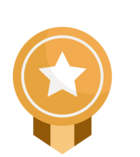
![Welcome [in] Forum|alt.badge.img](https://uploads-eu-west-1.insided.com/linkedin-en/attachment/b44300fb-4849-4e1a-9d5a-0ea491cb419f_thumb.png)
![[in]novator Forum|alt.badge.img](https://uploads-eu-west-1.insided.com/linkedin-en/attachment/d5d47a08-644f-43c0-92d9-6fa5f8ebc079_thumb.png)
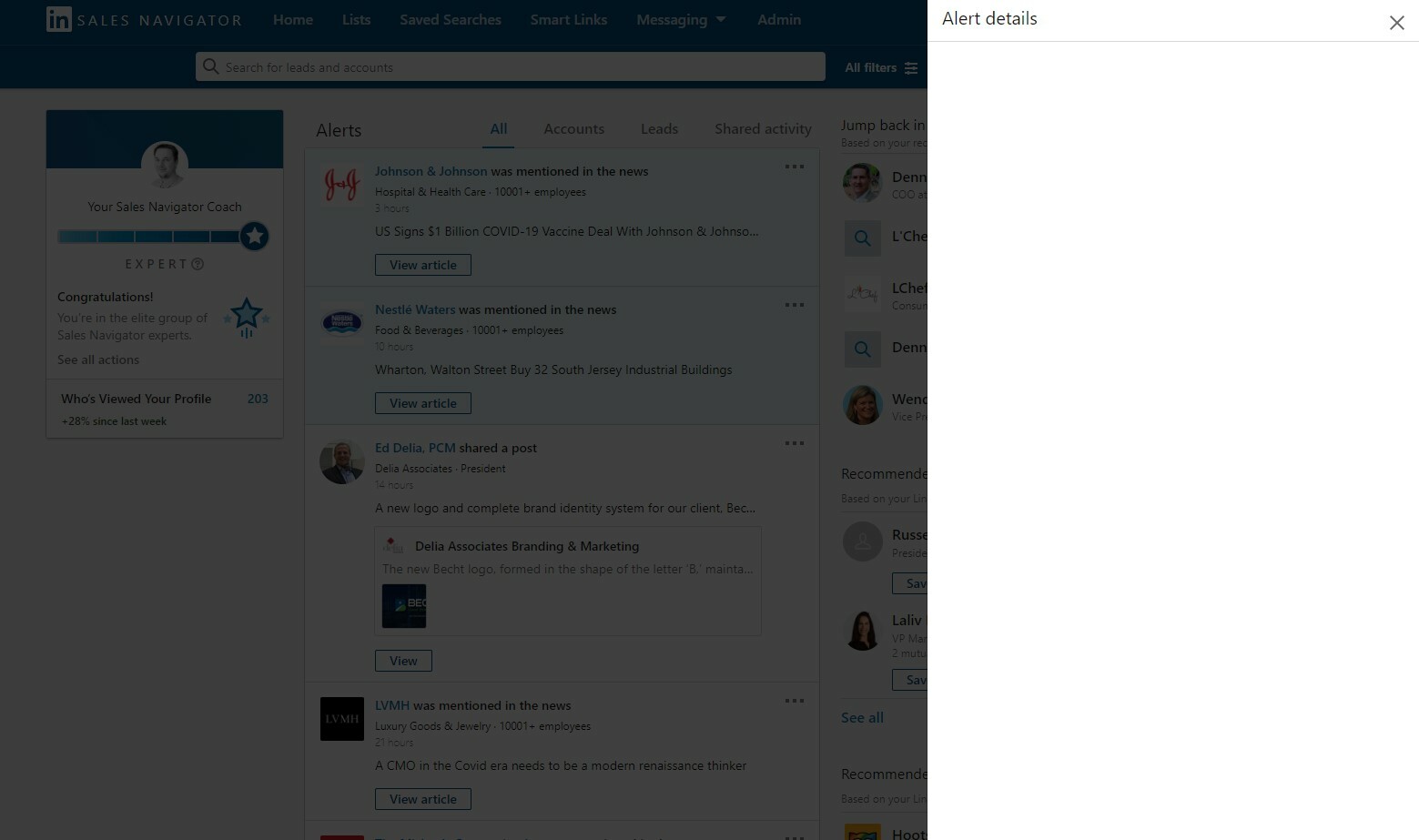 Do I need to turn it on somewhere?
Do I need to turn it on somewhere?