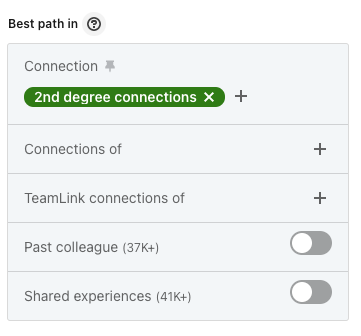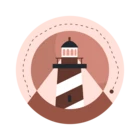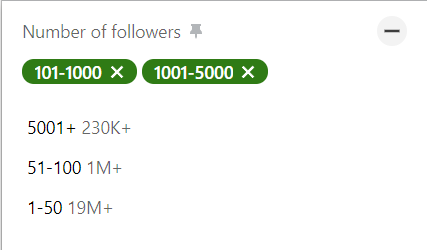Hi Community members,
I’m excited to bring you the next best practice of the Community Challenge: Learn to Become a Top Seller with Sales Navigator in 9 Weeks.
Top sellers prioritize their focus on the accounts with the best opportunities. And how do they identify them? They concentrate on accounts with existing relationships, recent growth, and firmographic data. Leveraging dynamic data can effectively improve this effort, and Sales Navigator provides the resources to achieve this by:
- Prioritizing existing accounts by leveraging Account Hub.
- Searching high-priority accounts and use search filters for size, recent growth, and buyer intent.
- Saving searches.
If you’d like to dive deeper into this topic, I recommend this recent blog post on How to Best Prioritize Your Accounts in Sales Navigator: 3 Ways That Work. And if you need some additional guidance, explore these additional resources in Learning Center on using Account Search and how to save your searches.
Week of May 8’s tasks:
Completing one task below will count as one entry for the first drawing of this challenge. Remember that you must complete all the steps in one task for your entry to count.
There are two tasks this week: “Master the best practice” and “Community action,” and everyone has the equal chance of two entries from this week.
🔲 Master the best practice:
- Visit the one-pager on our Learning Center to understand the activities that help you to focus on top accounts.
- Try the search filters listed in the one-pager and save the most relevant search in Sales Navigator so you are notified when new accounts fit that search criteria.
- In the comments below, share one benefit you have seen that resulted from adding new search filters and saving your searches or a tip with your peers.
🔲 Community action:
- Explore the categories and previous posts in the Community or by searching for ‘buyer intent’ or ‘advanced searches’ using the search bar at the top left corner beside your profile picture.
- Subscribe ⭐ to topics you are interested in to easily find them later by clicking on your profile and “Subscriptions” and comment on at least one of them sharing your insights and best practices or asking your questions.
Reminders:
If this is the first time you’re hearing about this Community Challenge, visit and subscribe to the intro post for how the challenge works, the challenge schedule, how to win prizes, and any updates we’ll be sharing.
We will also be adding all 9 best practices posts to the “related posts” section on the challenge’s event page so they are easily accessible in one place. Please note that you don’t have to click “attend” to be able to participate in this challenge and that you may choose to join at any point during the challenge timeline (May 1 to Jul 3 11:59pm PST).
If you have any questions about the tasks of the second week or the rules of this challenge, don’t hesitate to let us know. We look forward to hearing your tips and wins around how you can prioritize the accounts with the best opportunities.




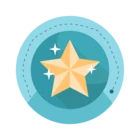
![Welcome [in] Forum|alt.badge.img](https://uploads-eu-west-1.insided.com/linkedin-en/attachment/b44300fb-4849-4e1a-9d5a-0ea491cb419f_thumb.png)