CRM Sync is available to only Advanced Plus licenses with Salesforce or Dynamics 365.
For more system requirements and permissions, check out:
Now, for those of you who are already CRM Sync enabled, let’s dive into the features. Here are the three major areas that CRM Sync helps with:
- Viewing data in your CRM
- Viewing insights from Sales Navigator
- Keeping CRM data updated
As each section is packed with great info, we are going to focus on the first section for now: Viewing data in your CRM.
Badges
CRM Badges are cards/buttons next to accounts and leads, showing you their CRM status. There are four main types of badges:
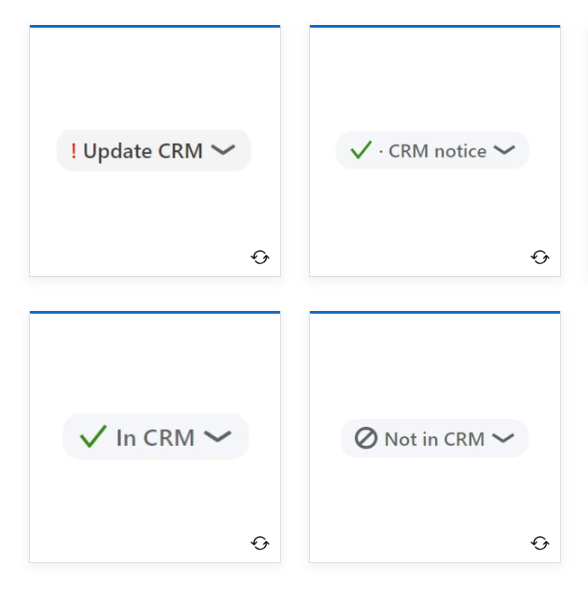
- Update CRM appears when data on the member’s LinkedIn profile does not match their lead or contact record in your CRM.
- CRM notice means that a Sales Navigator user has dismissed the out-of-date data between the LinkedIn profile and CRM record.
- In CRM appears when contact/lead or account data in your CRM matches the information on their LinkedIn profile.
- Not in CRM means that the contact/lead or account has not been added to your CRM. This can also appear when a contact or lead doesn’t have a match.
Match Correction
With the Match Correction feature in CRM, you can easily edit and verify your matches to existing CRM leads, accounts, or contacts.
You can learn more about matching in this Help Center article.
Search filters
Lastly, when search for leads in Sales Navigator, you can include or exclude people or accounts in your CRM.
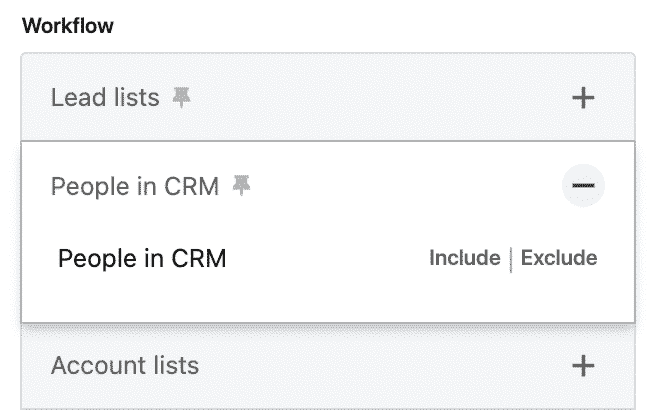
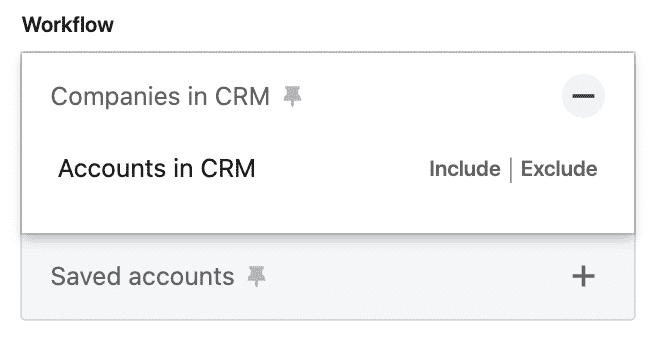
➡️ If you’d like to learn more about each of the above CRM Sync-enabled features in more detail, check out this learning path on the Learning Center.
Thank you,
Eva C.



