Hi Community members,
We’re all familiar with InMail messages and use them daily to connect with a prospect, follow up after a meeting, or perhaps invite them to an event. No doubt many of us have been on the receiving side as well. However, do you know additional features such as creating Smart Links directly in a message or forwarding an InMail? If not, you’ve come to the right place as I’ll be going over some specific features in InMail messages you might have missed:
- Search your Sales Navigator Inbox — For sales professionals in a hunter type role where you’re reaching out to multiple new prospects in a day, your inbox may become crowded fast. Fortunately, you can type in the “Search messages” bar on the left, both names and keywords, to find a specific message quickly. Take a look at this Help article for more information.
- Create a Smart Link from within your message window directly — This is one of the two ways you can create a new Smart Link in Sales Navigator. Once created, the Smart Link URL will be added to your message automatically and will be saved to the Smart Links tab. Check out this post by @Nadia Vieira on how you can do so as well as everything you need to know about Smart Links.
- Add an attachment to your message — If it makes more sense to attach files rather than to share a Smart Link with those attachments, take a look at this article for the size limit and file compatibility. Remember that Smart Links will provide you live insights on your recipient’s activity and engagement, while attached files are just simple attachments without analytics.
- Add or edit a signature in your message — You can choose to include a signature up to 150 characters at the end of your message. Note that you can only edit your signature when you are sending a message to someone you are not yet connected with. For additional details around signature, check out this Help article.
- Forward an InMail message — You can forward all or selected messages in a conversation thread to anyone (one or multiple people at a time) on Sales Navigator. Remember that attachments are not forwarded automatically, so you’d have to download and reattach them – or use Smart Links instead. 😉 See this article for more information on forwarding.
I’m curious to know if anyone has heard of or tried any of these features before. If not, hopefully you learned some new features within InMail messages today and will be able to leverage them as you see fit. For those who have created a Smart Link within the InMail message window, how does that compare to creating a Smart Link in the Smart Link specific tab? Have you seen any difference and do you prefer one over another?
Finally, as we continue to do business in a virtual world / remote setting, it is extremely crucial to know all the capabilities of InMail messages and adopt best practices. That is why next week, I will be sharing the most commonly asked questions on InMail messages as well as the top threads on how you can improve your response rate. Be on the lookout for the follow-up post and feel free to let me know if you have any questions!
Thank you and happy writing,
Eva C.



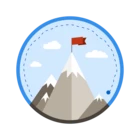
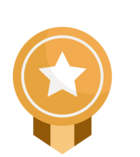
![Welcome [in] Forum|alt.badge.img](https://uploads-eu-west-1.insided.com/linkedin-en/attachment/b44300fb-4849-4e1a-9d5a-0ea491cb419f_thumb.png)