Hi Community members,
Today, I’m going to share a few tips on how you should clean your sales data. And why is this important? Because data is the lifeblood of any organization that can support all business strategies or decision making processes.
We all know that most companies face the same challenges when it comes having the correct data, such as data being invalid, incomplete or even inaccurate. This said, cleaning data, especially sales data, is one of the most important tasks companies need to undertake. Lori Richardson’s, President of Women Sales Pros, shared how data can definitely impact how we close deals: ’I’ve seen deals lost due to poor information and bad insights (…) I never lost a deal from having too much data, however.’’
And, although we all understand the importance of cleaning our sales data, finding accurate data can be challenging. According to the LinkedIn Pocket Guide to Sales Data, 77% of companies believe their revenue is affected by bad contact information and, that’s probably why, only less than 25% Sales Ops leaders are highly confident in the quality data in their CRM data. Nevertheless, this doesn’t mean that there isn’t a path to data excellence. There is one, and even if it’s going to be a challenging one, it will definitely be a rewarding journey.
So, where do you start?
First Step: Clean your sales data
Here are a few steps you should take to cleanse your data:
- Implement data cleansing processes
- Run a workflow to prevent duplicates from entering your database
- Prevent data entry errors wherever contact data is captured
- Schedule removal of inactive contacts
- Standardize your data fields through driving uniformity with self-populating fields
- Assign a data quality ambassador to oversee the ownership of customer data quality initiatives and run regular audit tasks
- Identify your ideal record with the information that must be captured
- Implement processes and protocols for data quality
- Automate all tasks involved in data cleansing through employing email, phone an address verification APIs, using deduplication software to stop users to adding a duplicate record or instal a software that cleans and verifies the data before you import it
Second Step: Take advantage of Sales Navigator features that will help update your data
Since you’re using Sales Navigator, the good news is that you have the option to sync your CRM with Sales Navigator. What’s the benefit of doing it? CRM Sync integration validates information in a CRM system against the information that is on LinkedIn, and, since our CRM Sync runs daily in the background, you will be automatically keeping your CRM up to date without any extra effort from you or your sales team. Not only that, with our Data Validation feature, your CRM will compare the two datasets, highlighting any discrepancies between LinkedIn profiles and your CRM system, and leaving the power to take action in the hands of the sales professional.
One of the Data Validation functionalities is the “Not At Company Flag,” which flags when a contact’s current account information does not match the company the profile is associated with in LinkedIn. This flag can help data quality organizations identify where to validate and correct information. It also can signal to reps and their managers that a deal may be at risk from turnover. Not only will this help prioritize accounts to focus on, but it increases rep efficiency by eliminating any extra validation steps to confirm contacts.
Here are a few examples on how Data Validation will help you:
- CRM hygiene: Flag CRM leads and accounts that are “no longer at company”
- Risk mitigation: Pinpoint deals that have lost key Decision Makers
- Reconnect to old customers: Identify customers that have moved to prospect companies
- Productivity: Enable reps to spend more active time selling by eliminating extra steps used to validate contact/account information
Additionally, more recently, we launched our Contact creation feature. By enabling this functionality, your users will have the ability to create a contact record in your CRM (only available for Salesforce at the moment, but coming to Microsoft Dynamics soon). Before a contact is created, Sales Navigator will check up against the existing CRM database, at the account level if the same contact exists - and will flag it if it does. Additionally, SFDC admins can customize the contact creation form, to make it as easy or difficult for reps to create new contacts with the number of mandatory fields to be filled in. This will help you streamline sales reps time, so that it’s less time consuming to add a correct contact to your CRM and they can spend more time on selling.
Here are a few examples on how Contact Creation will help you:
- Create new CRM contacts directly from Sales Navigator
- Associate contacts with an account or opportunity
- Auto-populate name, title and company
A good way to start with Contact creation could be to set up clear workflow and expectations with Sales/Business Development reps and then monitor their activity via reports or dashboards for the newly created contacts from Sales Navigator. If the quality is high that's a win, if there are concerns, the workflow or process can be adjusted. You can solve that by developing a clear process for the teams to follow and coach to that process.
More recently, in our Q1 2021 Product Release, we've announced the recent Lead Creation feature. This enhancement aims to help you improve your productivity by easily saving leads in Sales Navigator to your CRM - Salesforce or Microsoft Dynamics 365 Sales only. This will means no more data entry, switching platforms. By leveraging Lead Creating, you will streamline their day-to-day workflows, which will empower you to spend your time on key selling activities.
1.What Lead Creation fields are available?
Lead Creation supports the standard fields:
- First name (pre-populated)
- Last name (pre-populated)
- Country (pre-populated)
- Job Title (pre-populated)
- Phone
- Company (pre-populated)
Note: this is an extension of our Contact Creation functionality, launched in 2020, that gives users the ability to save CRM contacts from Sales Navigator.
2.How does Lead Creation works?
Step 1: Navigate to a Lead Page from a Lead List or Lead Search results. Choose ‘’Add new lead’’ from the dropdown menu labelled ‘’Add to CRM’’, in the right corner. If the Lead is already saved in CRM, click the ellipsis menu to view the CRM match.
Step 2: User must sign into CRM if not already authenticated in order to abide by CRM permissions. A user will remain logged into CRM until the token expires.
Step 3: Follow the walk-through instructions to add new lead:
- Required fields include first and last name
- Optional fields include country, job title, email, phone, and company
If Lead is not already saved in Sales Navigator, it’s recommended to check the box and choose which List to save it to.
The overall idea is to show how important it is for all companies to cleanse their data in order to ensure their operational effectiveness and continuous business growth.
How are you dealing with cleaning your sales data? I’d like to understand what steps your organisations are taking in order to have the best data possible.
Looking forward to hearing all about your data challenges and successes.
Nadia



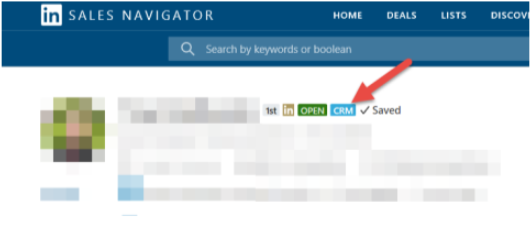
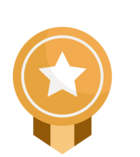
![Welcome [in] Forum|alt.badge.img](https://uploads-eu-west-1.insided.com/linkedin-en/attachment/b44300fb-4849-4e1a-9d5a-0ea491cb419f_thumb.png)