Hi Community members,
We have been receiving a lot of questions around data transfer from one Sales Navigator account to another lately, such as when you move companies or when you purchased your own online then got assigned a seat in your corporate company. So today, we will dive into all the possible scenarios and break each one down in detail. Let’s get started!
First, here is a chart that shows what data is transferred and what data is not transferred to a new dashboard, for all the scenarios I will go into below. Here are also a few key things to keep in mind for all scenarios:
- Transferring data will delete and overwrite any data that is already on the new dashboard.
- Data transfers take up to 24-48 hours to complete.
- If you plan to keep your original/individual license, the message history will no longer appear in your original license after the transfer is complete. InMail messages will be moved and will appear in the new dashboard. (You can start a new InMail message thread or continue sending messages on the existing one.)
- Usage data is calculated for the transferred user beginning with the date of the transfer.
Scenario A: From your Personal (Online) to Corporate Account
If you purchased your own Sales Navigator plan (Core or Advanced) online and are then added to a corporate plan (Advanced or Advanced Plus) by your company, the system will prompt you to select a license and detect whether a self-service transfer is available. To complete a self-service data transfer, follow these steps below:
1. Click ‘Yes, transfer my data.’ when prompted
2. Review the transfer details, and if you agree, click the box next to ‘I agree and accept Data Transfer Agreement.’
3. Click ‘Transfer all data.’
4. You’ll receive a message indicating your transfer is complete, and you can begin using Sales Navigator right away by clicking ‘Go to Sales Navigator.’
- If you’d like to cancel your previous Sales Navigator account, check the box next to ‘Cancel my online Sales Navigator Core plan (optional)’ before proceeding to Sales Navigator.
- You will receive a confirmation page letting you know your account cancellation data, as well as a cancellation email for your records.
For more information on data transfer from an individual to a corporate account, visit this page.
Scenario B: From a Corporate to your Personal (Online) Account
If you wish to transfer data from your company account to an individual one you purchased, you will need a signed approval from a company representative who is also an admin and follow these steps:
1. Submit a Support ticket on Help Center and type in ‘data transfer request’ in the box then hit ‘Enter.’
2. Click ‘Create a ticket’ then fill in the following information in the corresponding boxes below:
3. Click the ‘Submit’ button.
4. LinkedIn support will respond and send the Transfer Request Form via DocuSign. Once your company representative signs it, the form routes back to you for countersign. Please ensure that you add their email address in your Support request, so the form can be routed to the correct individuals.
5. After the DocuSign is completed and received, LinkedIn Support will process the data transfer, which can take up to 48 hours to complete.
6. An email will be sent to you when the data transfer is complete.
For more information on data transfer from a corporate to an individual account, visit this page.
Scenario C: From one corporate dashboard to another corporate dashboard in the same company
1. Submit a Support ticket on Help Center and type in ‘data transfer request’ in the box then hit ‘Enter.’
2. Click ‘Create a ticket’ and make sure you include the following information in the corresponding boxes below:
3. Click the ‘Submit’ button.
4. LinkedIn support will respond and send the Transfer Agreement via DocuSign.
5. After the completed form is received, LinkedIn Support will process the data transfer.
6. An email will be sent to you when the data transfer is complete.
For more information on data transfer from one dashboard to another in the same company, visit this page.
Scenario D: From one corporate dashboard to another corporate dashboard in a different company
1. Submit a Support ticket on Help Center and type in ‘data transfer request’ in the box then hit ‘Enter.’
2. Click ‘Create a ticket’ and make sure you include the following information in the corresponding boxes below:
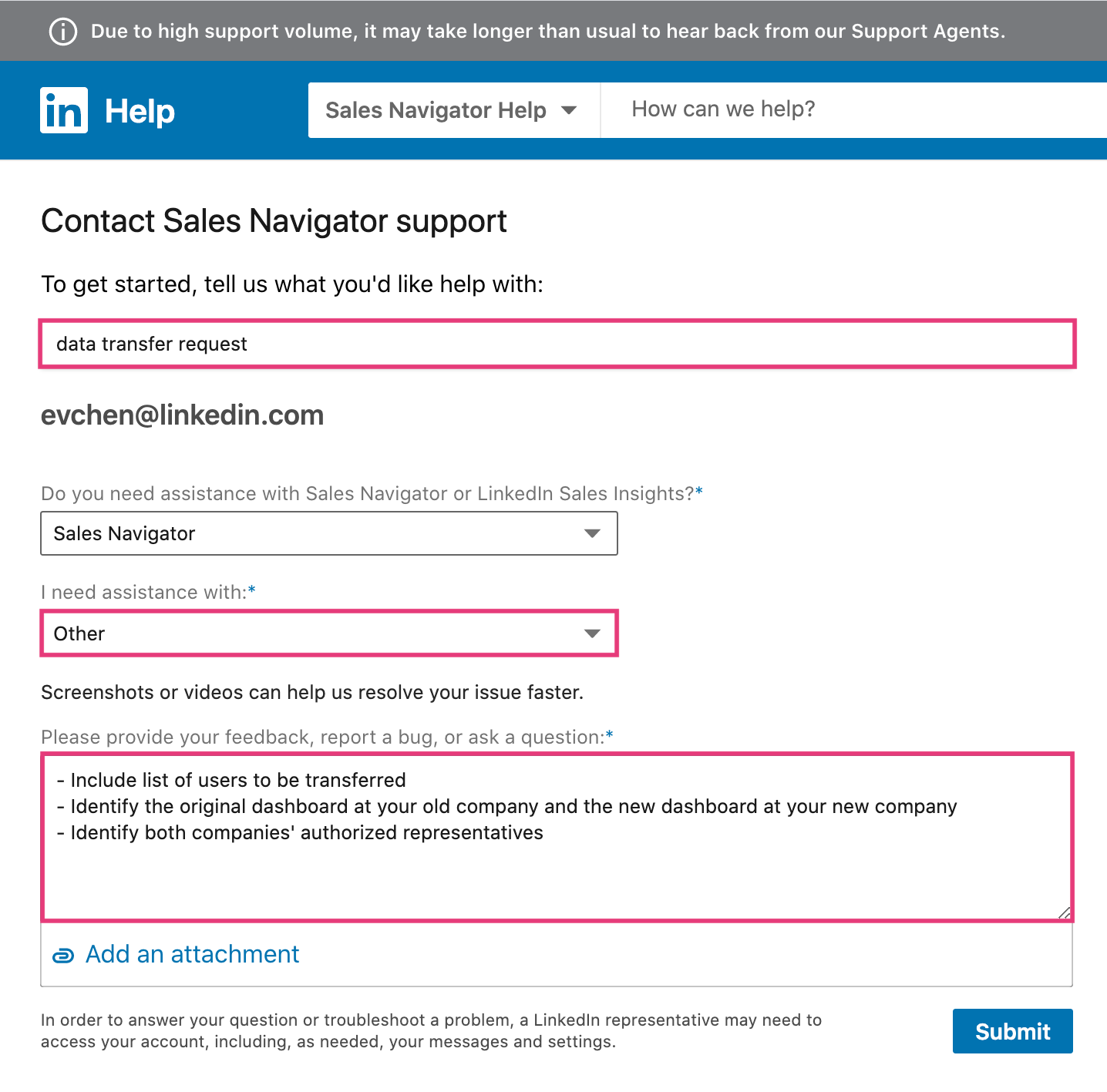
3. Click the ‘Submit’ button.
4. LinkedIn support will respond and send the Transfer Agreement via DocuSign.
5. After the completed form is received, LinkedIn Support will process the data transfer.
6. An email will be sent to you when the data transfer is complete.
For more information on data transfer from one dashboard to another in different companies, visit this page.
Other Scenarios?
That wraps up the four different ways you can (request to) transfer data from one Sales Navigator account to another. I hope this was informative and made data transferring more transparent. If you have a specific scenario that’s not listed above, please feel free to reach out to us on this thread or separately. And as always, don’t hesitate to let us know if you have any questions as well.
Thank you and happy selling,
Eva C.



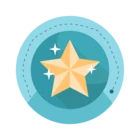
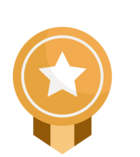
![Welcome [in] Forum|alt.badge.img](https://uploads-eu-west-1.insided.com/linkedin-en/attachment/b44300fb-4849-4e1a-9d5a-0ea491cb419f_thumb.png)
