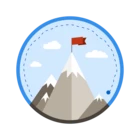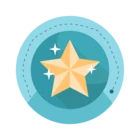Saving lead and account lists can save you a ton of time searching for leads and accounts. But if you aren't sure what lists you should create, here is some inspiration.
*Most of these are centered around your book of business. But you can also use accounts in your CRM in many cases.
Here's how to upload up to 1,000 accounts as a CSV in Sales Navigator.
New Leads in Your Book of Business Who Have Not Been Contacted and Aren’t In Your CRM
This list will show you leads that are inside your book of business but have not been contacted. To me, this is the first place that you should start when prospecting.
To find this add your book of business as an account list in “lead lists” under “workflow.” Then you can go to the “people you interacted with” field and press “remove contacted people.”
And finally, go to “people in CRM” and press “exclude.”
New leads in your book of business that have changed jobs in the last 90 days (prime time to get in front of them)
This will show you new leads in your book of business who have changed roles recently. This is great since people who join new roles are often looking for new solution providers.
To find these you would go to “account lists,” and include your list of current customers. Then go to “spotlights” and click “changed jobs in the last 30 days.”
This one can get a little tricky since people who changed jobs will also show people who changed roles at their company. To get around this I like to go to “years in current company” and press “less than 1 year.”
New leads in your book of business that follow your company
This will show you new leads in your book of business who likely already understand the value your company brings to the table. I would start with these before the people who don't follow your company.
To find these you would go to “account lists,” and include your list of current customers. Then go to “spotlights” and click “follow your company.”
New leads in your book of business that have posted in the last 30 days
This will show you new leads in your book of business who have posted on LinkedIn in the last 30 days. These are the most active people, that you should save to get alerts when they post on the homepage.
To find these you would go to “account lists,” and include your list of current customers. Then go to “spotlights” and click “posted in the last 30 days.”
I would comment on their posts a few times before you reach out. Since they are active, you likely will get a chance to do so relatively soon.
New leads in your book of business with Team Link intro (referral)
This will show you new leads in your book of business who you have a Team Link connection with. You can use this to find warm referrals from your colleagues.
There is also a filter within this where you can search “Team Link connections of.” I love this because you can filter by teammates you are most connected to.
Once per week you can go to a seller on your team and ask for referrals from multiple people at once, based on whom they are connected to. Much more efficient than going one by one to everyone, every single week.
Save An Account List of Your Current Customers
If you do not already, you can import your book of business (up to 1,000 total accounts) as an account list. This will make it easy to find accounts both inside and outside your book of business since you can also exclude accounts lists when you search for prospects.
Here is more on how to upload your account list into Sales Navigator.
Save a List of New Accounts With High Buyer Intent
Accounts with High Buyer Intent are ones that are already researching your company. This means you are much more likely to catch them when they are looking for solutions providers.
To find these accounts use the “buyer intent” filter under the “spotlights tab” and click “moderate or high intent.”
If they are not in your CRM, be sure to add them in.
Save a List of New Accounts Outside Your CRM
One of the biggest things you can do in your role in sales is find new accounts to prospect. To find them, run an account search, add the list with all your accounts, and use the companies in “CRM filter” under workflow to find accounts outside your CRM.
This will generate a list of accounts outside of your CRM that you can add to your CRM. Once you do, be sure to start finding prospects from those accounts.
Save a List of New Accounts with Senior Leadership Changes in the Last 3 Months
When new leaders come on board, they tend to make a splash and want to change things. This is also a great time to reintroduce your product when a leader who used you in the past joins a new organization.
To find these accounts, add your current customers to a list, and look for the “senior leadership changes in the last 3 months” under “spotlights.” You can also add “funding events in the past 12 months” to this search since they are both spotlights.
To Start Off I Would Use These Ones First:
If you aren't sure where to start, here are my favorites.
- New leads in your book of business inside your CRM (non-contacted prospects)
- New leads in your book of business, outside your CRM (whitespace)
- Save a List of New Accounts With High Buyer Intent
- Save a List of New Accounts Outside Your CRM
What are some of your favorite lead and account lists? Let me know below.