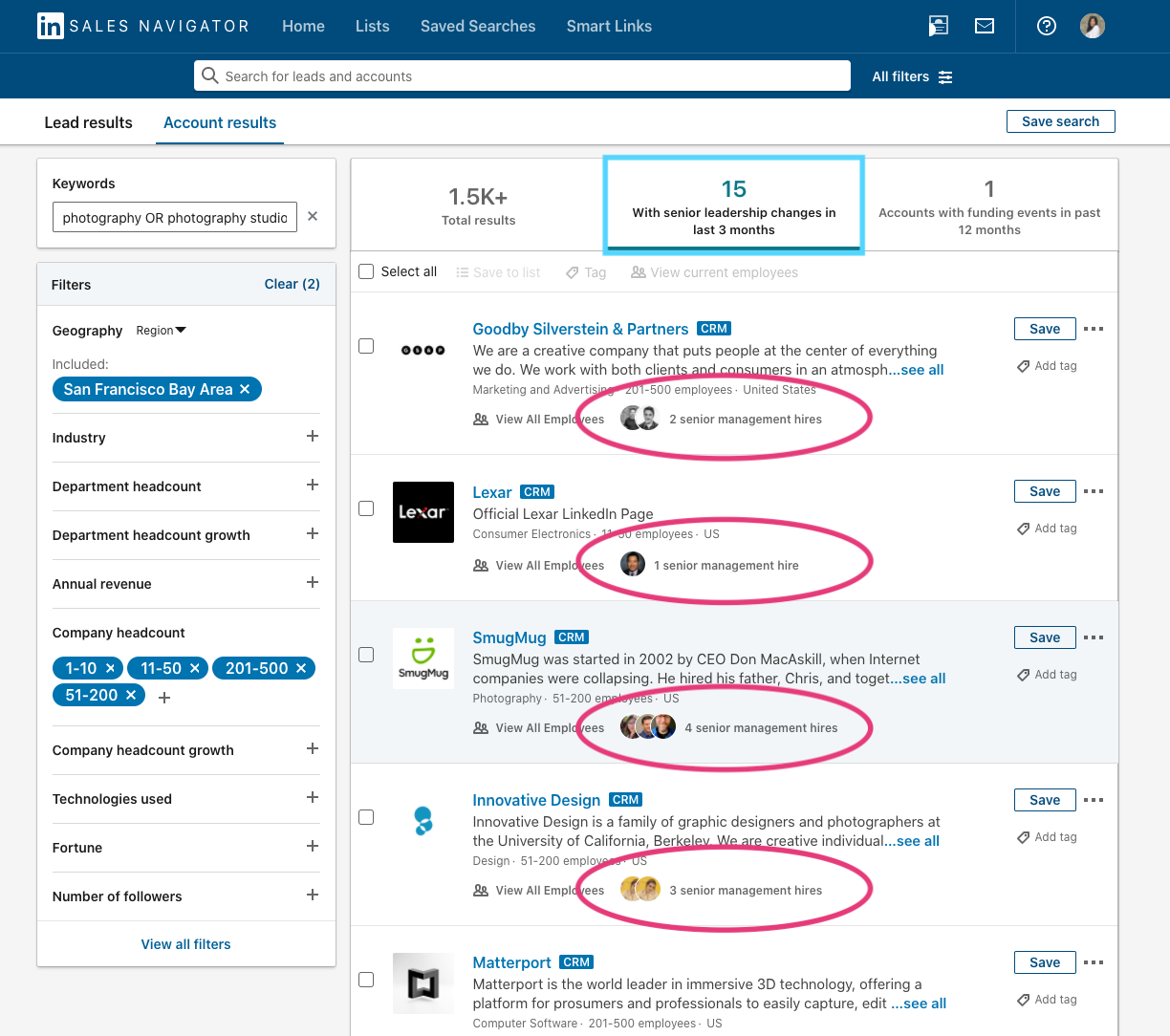Hi Community members,
In addition to saving searches (which I covered in the 4 Efficient Ways to Search post earlier this week), you can also create and build your own Custom Lists – of both Leads and Accounts – to keep your prospecting organized and up to date.
What Custom Lists Can Do for You
Custom Lists allow you to streamline your workflow and keep track of leads and accounts that matter most to you. They are also a great collaboration tool with the rest of your sales team: not only can you share Custom Lists, but you (and anyone you share them with) can also add notes to the accounts and leads within the list.
Check out the tips sheet here for more details on each of the following features that Custom Lists allow you do:
- Segment your pipeline based on what’s relevant to you
- Share your Lists with your team to collaborate more effectively
- Take notes and collaborate on a lead or account directly
- Prioritize your Lists with Sales Navigator Spotlights
Receive Alerts from your Lists
After you create your own Custom Lists, you will be able to get alerts on those accounts and leads right on your homepage in Sales Navigator. Below is a list of the most used types of alerts you will receive – when:
- A lead starts a position at a new company
- A lead has a change in position or job within current company
- A lead views your profile
- Someone at an account (who isn’t a saved lead) views your profile
- A lead engages with posts from your company
- A lead accepts your connection request
- A lead is mentioned in the news
- An account raises money
- An account prepares to grow (when your saved account increases the number of job postings)
Find the explanation of all the alert types on this Help Center article.
*Pro-tip: You can also filter only the custom lists you want to see on your feed/homepage instead of all them at once.
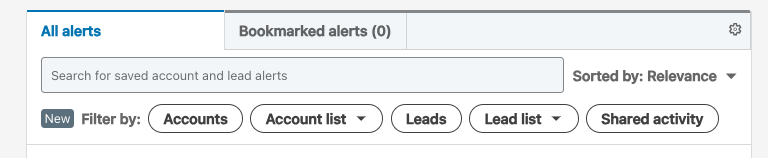
Conclusion
Now that you know both the multiple, smarter ways to search within Sales Navigator and how to make the best use of Custom Lists, you are equipped to do more selling and save time on searching and prospecting! I am curious to know if there are any Lists you created based on a specific Sales Spotlight or an insight (i.e. job changes or an account raising money) that really helped improve your sales process.
I forward to hearing your thoughts and feedback. Thank you and happy Friday!
Eva C.



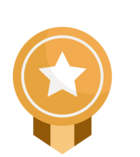
![Welcome [in] Forum|alt.badge.img](https://uploads-eu-west-1.insided.com/linkedin-en/attachment/b44300fb-4849-4e1a-9d5a-0ea491cb419f_thumb.png)