In Sales Navigator, Message Assist helps you create unique, personalized messages to potential leads using AI. It drafts initial touch InMail messages by leveraging account insights, lead data, and key product or service selling points. While top sellers typically spend hours researching before reaching out, Message Assist streamlines this process, enabling you to follow InMail best practices and connect with more decision makers quickly and effectively.
What is Message Assist and how does it work?
Message Assist, one of the latest features in our AI suite, Message Assist helps you adopt InMail best practices and connect with decision makers with the right message in less time.
- Pairs LinkedIn’s unique first-party insights with newest advanced AI models from Microsoft ecosystem
- Delivers timely, personalized, and high-impact outreach
- Aligns outreach with each account’s unique needs using Account IQ
Message Assist combines Lead IQ insights (like commonalities or recent activity on LinkedIn) with Account IQ data (like strategic priorities or challenges) to help draft an engaging and personalized InMail. Your message recipient won’t be notified that AI assistance was used to draft your message.
Important to Note: You can only message one lead at a time. You can send a maximum of six AI-assisted messages per minute, and a total of 50 AI-assisted messages per month. Each message uses one InMail credit, though if the lead responds to your message, the credit will be returned.
Who can utilize Message Assist?
Message Assist is currently available for Advanced and Advanced Plus users of Sales Navigator. It is also only available in English and may not be available to everyone. Keep in mind that admins can turn off Message Assist for all users on their account.
How can I use Message Assist?
When you draft an InMail in Sales Navigator to a lead you’ve never messaged before, you’ll see the draft with AI option at the bottom of the Compose Message window. Learn how to draft a message with Message Assist.
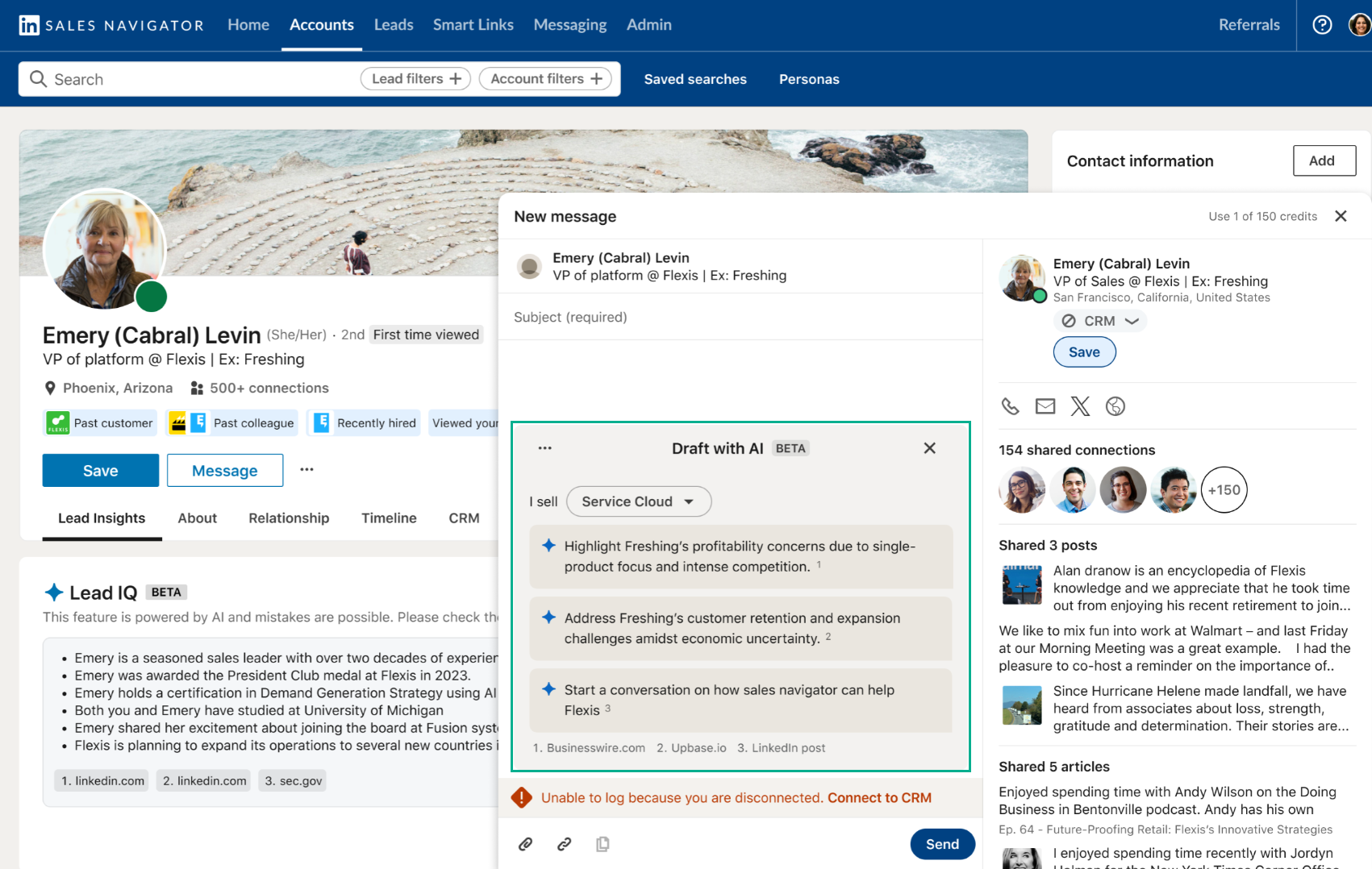
What are the Best Practices for Message Assist?
Once Message Assist drafts your InMail, we suggest reviewing and editing it before sending. If you want to discard the current message and generate a new draft, simply click Draft with AI again.
For the best results with Message Assist, ensure that the products or services listed in Sales Navigator are detailed and accurate. Personalizing your message drafts with specific product or service information helps tailor your outreach to address the lead’s needs. The more comprehensive the details you provide, the more effective the personalization will be.
What are the Admin controls for this feature?
Message Assist is turned on by default, but admins can turn Message Assist off from their admin settings. Additionally, admins can control product and services personalization, which makes Message Assist more effective by showing how your product or solution can best fit the needs of the lead you’re messaging. As an admin, you can:
To learn more about this feature you can visit our Help Center here or you can watch this video to understand more about Message Assist!
Hope you find this post helpful and, as always, share with us what you think of Message Assist below! 

