Hi, Community members!
As you all know, Smart Links is one of our latest Q1 features and today I want to share some additional details and tips on how you can leverage this new product implementation.
Users will be able to easily package and share content via link created in Sales Navigator which will track viewing behavior, and gain insights on what your prospects and customers are most interested in.
Here's how users can further benefit from leveraging Smart Links:
Latest Smart Links Updates:
- Understand how buyers are engaging with your content
Get real-time insights on how recipients are engaging with your content, that can be used to determine interest, personalize follow-ups, and identify other stakeholders in the decision-making process. Stay up-to-date with Alerts when someone views your Smart Links. Additionally, you can change titles associated with content in your Smart Links presentations and access recently added signaling reporting flow to the Smart Links viewer.
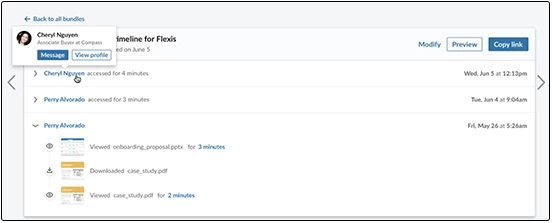
- Sales Navigator Admins are now able to manage teamwide buyer engagement with new Usage Reporting metrics
Help teams scale buyer engagement by watching trends on two new Smart Links-driven metrics: the number of Smart Links each user has created, and the number of total views for Smart Links created by each user.
Smart Links analytics give you real-time information about how your recipients are engaging with your content. Learn more about Smart Links analytics.
- Advanced Plus plans can now writeback Smart Links activity to their CRM
Admins can enable writeback of Smart Links data, bringing key Smart Links interactions into their CRM and making it easier than ever to get an integrated view into how their team is using the Smart Links feature and how that ties to deal outcomes (CRM Sync required). *
*CRM Sync only available to Microsoft Dynamics 365 Sales and Salesforce CRM for Sales
To enable CRM Sync:
- Navigate to Admin Home, and click Admin Settings.
- Click CRM Settings in the left rail.
- From the CRM Settings section, click Show more.
- Below Enable Sales Navigator data to sync back to your CRM?, check the box next to either:
- Sync back all data items
- Smart Links
Important details:
1. Smart Links recipients
Anyone can receive Smart Links as they can be shared via Sales Navigator, InMail, or email. You can now prevent Smart Links recipients from downloading content from your Smart Link.
2. Limit on the number of files Smart Links support
You can add up to 15 files per Smart Link. Each file within the Smart Link can be up to 200 MB in size. Occasionally, due to variations in operating systems, files smaller than 200 MB may fail during upload.
3. Create a Smart Link in an InMail
To create a Smart Link in an InMail:
- Compose an InMail message from either your Sales Navigator Inbox, or a prospect’s profile.
- At the bottom of the message, click Link.
- In the Create Smart Link panel:
- Enter a Title
- Add files
- When all files have been added, click Insert.
The Smart Link will automatically be added to your message and saved to the Smart Links tab.
4. File types supported in Smart Links
Viewable file types (these will show in the Smart Links viewer):
- mNew] In addition to content like PPTs and PDFs, you can now add URLs and YouTube videos to your Smart Links presentations and share them. You can also track views on the Smart Links.
- Microsoft Word
- Microsoft PowerPoint
- Images (PNG, JPEG, GIF)
Download-only file types (these will be downloadable from the viewer, but not viewable):
- TIFF Image file
- Microsoft Excel
- Apple Keynote
- Apple Pages
- Apple Numbers
- Video
- MP4
- MOV
- WMV
- AVI
- Zip files
- CSV
- TXT
5. Types of analytics you'll be able to see for your presentations
The analytics page will display bundle titles, bundle creation date, viewer name, all view events, and all download events. Viewer activity will be shown in reverse chronological order and display all the files the viewer looked at and which pages within those files were looked at, and for how long (for supported file types). Time of view and download activities will also be shown.
6. Access your Smart Links through your mobile
All Smart Links are mobile friendly and can be viewed by buyers on their mobile device.
You can also view your previously created Smart Links, and their associated viewer activity, on the Sales Navigator mobile app. However, the ability to create Smart Links is not currently supported on the Sales Navigator mobile app.
Useful Resouces
1. This is an on-demand recording of the latest Smart Links webinar where our product experts are introducing this new solution and sharing some best practices.
2. Learn how to use Smart Links to understand how your prospects are engaging with your content here (important note: this is a complete Sales Navigator Quick Start Guide so, once you open the page, please scroll down to number 6 to watch this educational video)
3. Find out how you can leverage Smart Links to track buyer behavior here (important note: this is an Advanced Sales Navigator Tactics Learning Path, so please go to Understand Prospect Behaviour to access this content)
4. Read this Help Center article that includes a Smart Links overview and FAQ that will help you use this new product implementation.
Please share with us what you think of Smart Links and, as always, if you have additional ideas for any product improvement, please submit them via the Community's Ideas page, which you can find on the Community's top navigation bar.
Thank you,
Nádia

