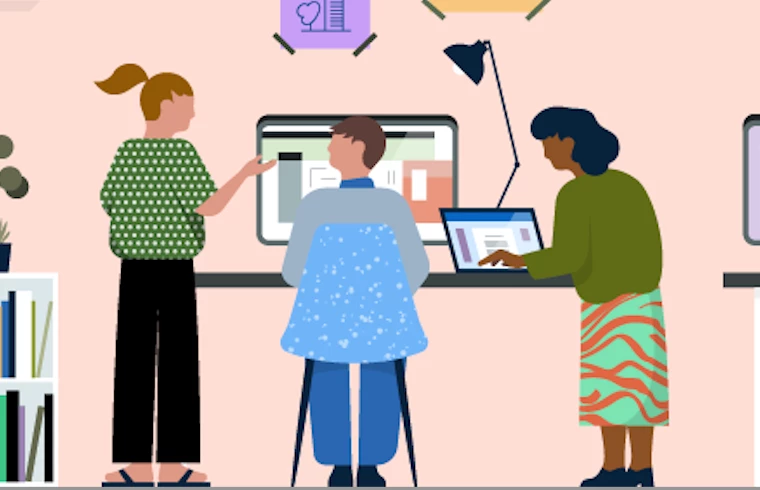Saving your key companies early in your sales workflow is fundamental in leveraging Sales Navigator fully and unlock key features that deliver insights to your fingertips. Once you build this habit into your prospecting activities, you will experience how it saves time for you by streamlining your process.
This article collects all the essentials to feel confident at saving accounts that will benefit your outreaches and relationships such as:
- when is the best time to save companies in your sales process.
- a short guide on the different ways of saving your accounts.
- the features and the benefits that are unlocked by saving accounts.
When should I start saving accounts?
Sales Navigator helps you to achieve your sales goals if you show what companies interest you. The more you teach it, the earlier it will become your essential assistant. Saving key companies that are in your book of business, or companies that might be a good fit for your services or products is the first step in your Sales Navigator journey to ensure you receive important insights.
As a best practice, you can start saving at least ten companies as accounts to start to receive prompts and build the habit of adding more accounts weekly as you go. It has been proven that this gives you the best chance of finding the right company at the right time: people who save at least 25 accounts to Sales Navigator engage with 5x more Alerts and connect with 10x more recommended leads, compared to those that do not. You might have heard about this activity as building your Custom Lists, which we’ll go into more detail below.
How can I save accounts?
There are several ways you can build your book of business on Sales Navigator:
- You can manually create your saved accounts – If you have a short account Custom List or prefer to manually add accounts of interest then search for the account and use this method: select the save button and then +Create new Custom List or use an existing one. Once the Custom List is created, from the homepage select the Custom List as your book of business.
- Build your account Custom List via Advanced Search – Perform a search with the advanced filters and save the accounts that are the closest to your target companies. You can organize the accounts by saving them into Custom Lists. You might want to create the Custom Lists by location, priority, interest or other ways.
You can create a "tentative opportunities" Custom List to house companies that seem worthwhile prospects but require deeper investigation into their readiness or fit. Organizing these borderline cases makes it easy to revisit account details as more insights emerge. The flexibility of Custom Lists lets you methodically evaluate potential deals without prematurely labeling accounts as active pursuits.
Community Pro Tip: Would you like to learn how to build your account search and save your Custom Lists? Check out this article on How To Make Sales Navigator Work for You - Build and Save Your Own Advanced Search written by our Community member, Larry Holt and this Member Insights Series: Connect with Your Leads through Custom Lists.
- Upload a CSV file – If you already have a book of business, and you are an Advanced or Advanced Plus license holder, you can upload your Custom List as a CSV file. Here’s how.
- Auto-save from CRM – As an Advanced Plus license holder you can also auto-save from your CRM. You can pick your imported CRM accounts by selecting My CRM Accounts in the Book of Business section. This is the easiest and most effective way to maintain your book of business with automatic updates based on any changes in your CRM.
For more guidance I recommend this one-pager that explains further this best practice. Now that you know how to save your key companies, read along to learn about the features that will become your favorite parts of the tool!
What are the benefits and key features that are unlocked by saving accounts?
Before diving into the features, here are the benefits of saving accounts early in your sales process:
- Easily access your current accounts and lead.
- Add and remove accounts and leads to reflect your current focus.
- Take notes on important details and recent activity.
- Automatically track your Sales Navigator outreach (including InMail, connection requests, and Smart Links activity).
- Additionally, for ease, saved accounts help you to classify your accounts by creating Custom Lists.
Now, read along to learn about the key features.
Account Hub – Once saved, the Account Hub makes it easy to follow important updates at a glance by monitoring the recent changes, finding new warm paths in, prioritizing outreach to accounts with high buyer intent (it is available for Advanced and Advanced Plus license holders) and effectively managing account Custom Lists.
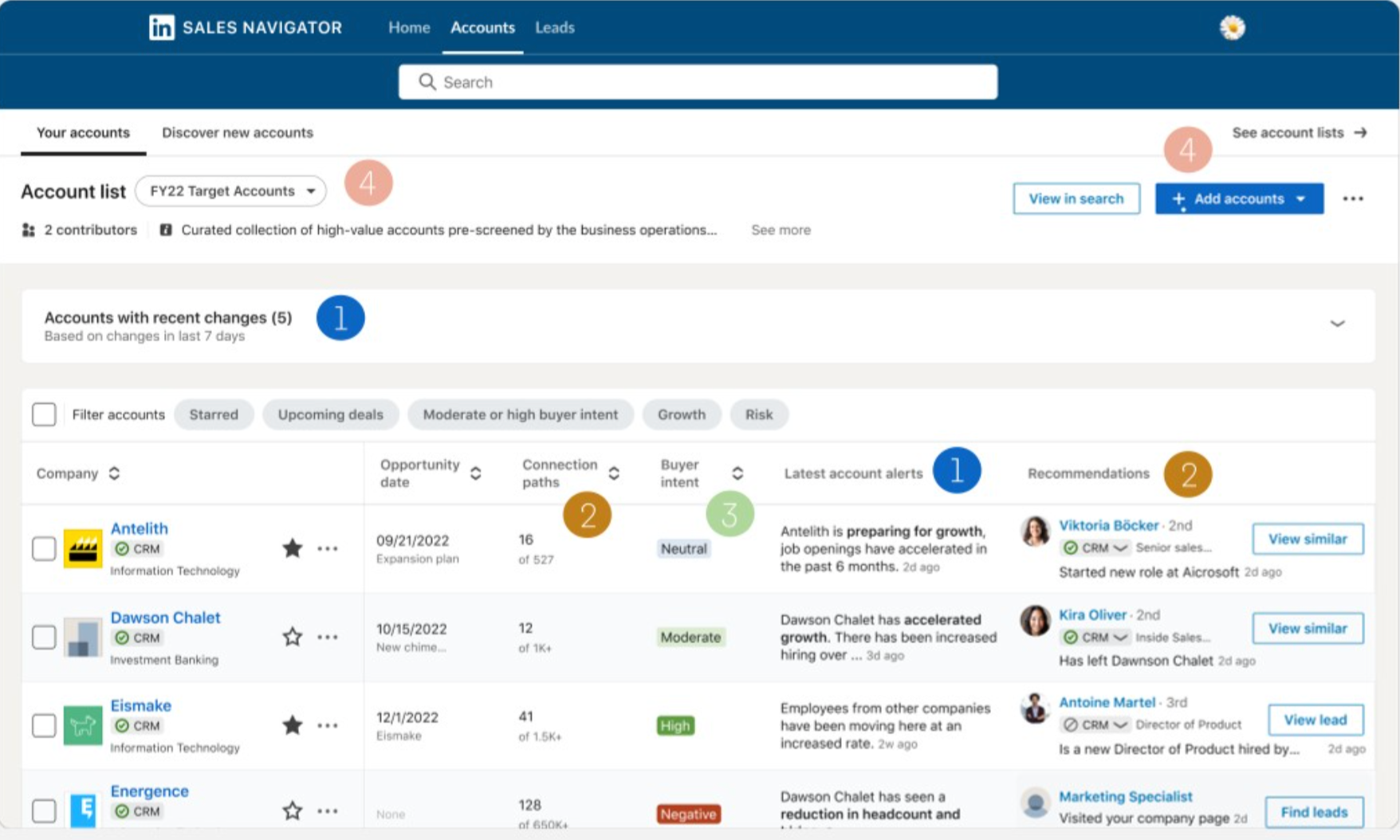
Alerts – The other important feature that is unlocked while saving an account is the Alerts feature. No need to painstakingly check everyday to see if a company has relevant news for the closing of a deal, Alerts provide all activities on your Sales Navigator Homepage with key insights.
Community Pro Tip: Community members often point out the importance of this feature with many success stories. You can read more about your peers’ best practices using alerts in this article: Engage with your buyers through Alerts. Also, if you are a visual learner, I recommend this short Learning Center video to learn more.
Share lists – By building Custom lists, teams with Advanced and Advanced Plus licenses can organize their saved accounts, and sharing these custom lists is a great way to contact and advance these relationships while collaborating with other users. Here’s how to share lists with your team.
Community Pro Tip: As it was mentioned in this article, Sales Navigator as a Team Sport, “the note field within Sales Navigator is an invaluable tool for team members to share insights and updates about leads, minimizing duplicated efforts and promoting a unified approach - Mirija Brandl”.
Recommended Leads – By saving accounts, you may also receive system-generated lead recommendations from accounts you saved. Sales Navigator surfaces lead recommendations based on your activity and buyer intent signals to help you further identify new prospects. You can save them to your book of business, add to your Custom Lists and be updated on through leads alerts.
We hope that by reading this article you feel confident saving accounts and leverage the key features in Sales Navigator. Do you have a success story, a best practice to share or a question to ask? Feel free to add it as a comment. We can’t wait to hear from you!
PS: If you’d like to learn about the benefits and features unlocked by saving leads, head over to this Community article: Save Your Key Prospects - Why Is it Important To Save Leads Early?