Hi Community members,
By now, you’ve probably heard of and seen the term “CRM Sync” several times, whether here in the Community or from your Sales Navigator Program Manager (PM) or Admin. Before we begin, it’s important to understand that CRM Sync is not a feature itself. Instead, CRM Sync is the connection between your CRM and LinkedIn Sales Navigator contract that enables information to be sent between the two platforms. After the integration, your team will be able to leverage CRM Sync-powered features that will not only save you time in your daily sales activities but also provide you with accurate and timely data to work with.
Today’s post will focus on the CRM Sync-powered features for End-Users like you. Whether you are new to Sales Navigator or whether your organization recently enabled CRM Sync, this will be your one-stop-shop for everything you need to know about CRM Sync!
User Authentication
First, after your PM/Admin authenticates their credentials to enable CRM Sync, individual user authentication is also needed to access the following features: Lead Creation, Contact Creation, and Activity Writeback.
CRM Sync-Powered Features for End-Users
Now, after both Admin and User authentication, you will be privy to all these CRM Sync-powered features illustrated in this table. We’ve categorized them by the direction of information flow (whether from CRM to Sales Navigator or vice versa) and non-CRM Sync integrations that will require the App Package installation instead.
- CRM Auto-Save — The Auto-Saved feature imports and saves Account, Lead, and Contact records from your CRM to Sales Navigator, which will appear as two lists: (1) Auto-Generated: My CRM Leads and Contacts and (2) Auto-Generated: My CRM Accounts. Your PM/Admin can configure how these CRM records are saved, and the information is updated once a day in Sales Navigator. While individual users cannot remove or edit the Leads and Accounts in these two lists, you have the option to mute them. (For more information, visit this Help article.)
- CRM Badges — A blue “CRM” tag will appear next to the Lead or Account’s name if there is a record match between Sales Navigator and your CRM and is visible in both the List view as well as on the individual Lead or Account page. Clicking on the badge takes you directly to the corresponding record in your CRM (see example in Lead page’s view below). Note that the CRM Badge is displayed for all Sales Navigator users on your contract even if they do not have permission to view the matching object within the CRM.
- CRM Search Filters — With CRM Sync enabled, Advanced Search activates new lists to select from in the ‘Custom Lists’ filter for Lead search. You can either include or exclude “My CRM Accounts” if searching within Account lists and “My CRM Leads and Contacts” if searching within Lead lists.
- CRM Opportunities in Account Lists*— CRM Opportunities will appear in the additional ‘Close date’ column in your Account lists. If there is an active opportunity owned by you or a collaborator, the opportunity that is coming up to close the soonest will display in the column with this information: Opportunity name, Stage, and Close date. Clicking the Opportunity name will open the CRM Opportunities panel, which will show all opportunities associated with the account. (For more information, visit this Help article.)
- Contact Creation — This feature allows users to create a Contact record in your CRM directly from a Sales Navigator Lead page or Lead List, streamlining your workflow without having to switch between multiple platforms. Supported fields for both Dynamics 365 and Salesforce include Account, Opportunity, Opportunity Role, First Name, Last Name, Job Title, Country, Email, Phone Number, and Lead Source. (For detailed instructions, visit this post.)
- Lead Creation — This is an extension of Contact Creation, which enables users to create a Lead record in your CRM from Sales Navigator without needing to have an Opportunity tied to the person yet. The required fields are First and Last Name, and optional fields are Country, Job Title, Email, Phone, and Company.
- Activity Writeback — Activity Writeback allows information from the InMails and Messages you and your recipient(s) sent, connection requests from Sales Navigator, Private and Public Notes, Smart Links, and Phone Calls (with the Sales Navigator mobile app downloaded) to be automatically logged under “Past Activities” in your CRM. Note that users must manually check “Log to CRM” for each of these activities if they want information to be logged from Sales Navigator. Pro-tip: You can also log old/existing InMail messages to your CRM.
- If the writeback activity doesn’t match a person or company in your CRM, it will be logged as an unresolved task report under “Unassigned Activities,” where users can go and manually re-assign it.
- Data Validation — Data Validation leverages the matching process to validate that information in your CRM is up to date against the information on LinkedIn. First, Sales Navigator will verify the CRM Contact record with its corresponding LinkedIn member profile. Then, Sales Navigator will check for the Account field in the CRM Contact record and see if the person’s company matches. If the two companies are different, that means the person is no longer with the (previous) company and the “Not at Company” flag will be reflected in your CRM. (For more information, visit this Help article.)
- Embedded Profiles — This is one of the features that does not require Admin authentication for CRM Sync but the App Package installation instead. Also known as the CRM Widget, Embedded Profiles display a LinkedIn member’s profile card in the objects Opportunities, Leads, and Contacts and a Company’s profile page in the three objects above and Accounts in your CRM.
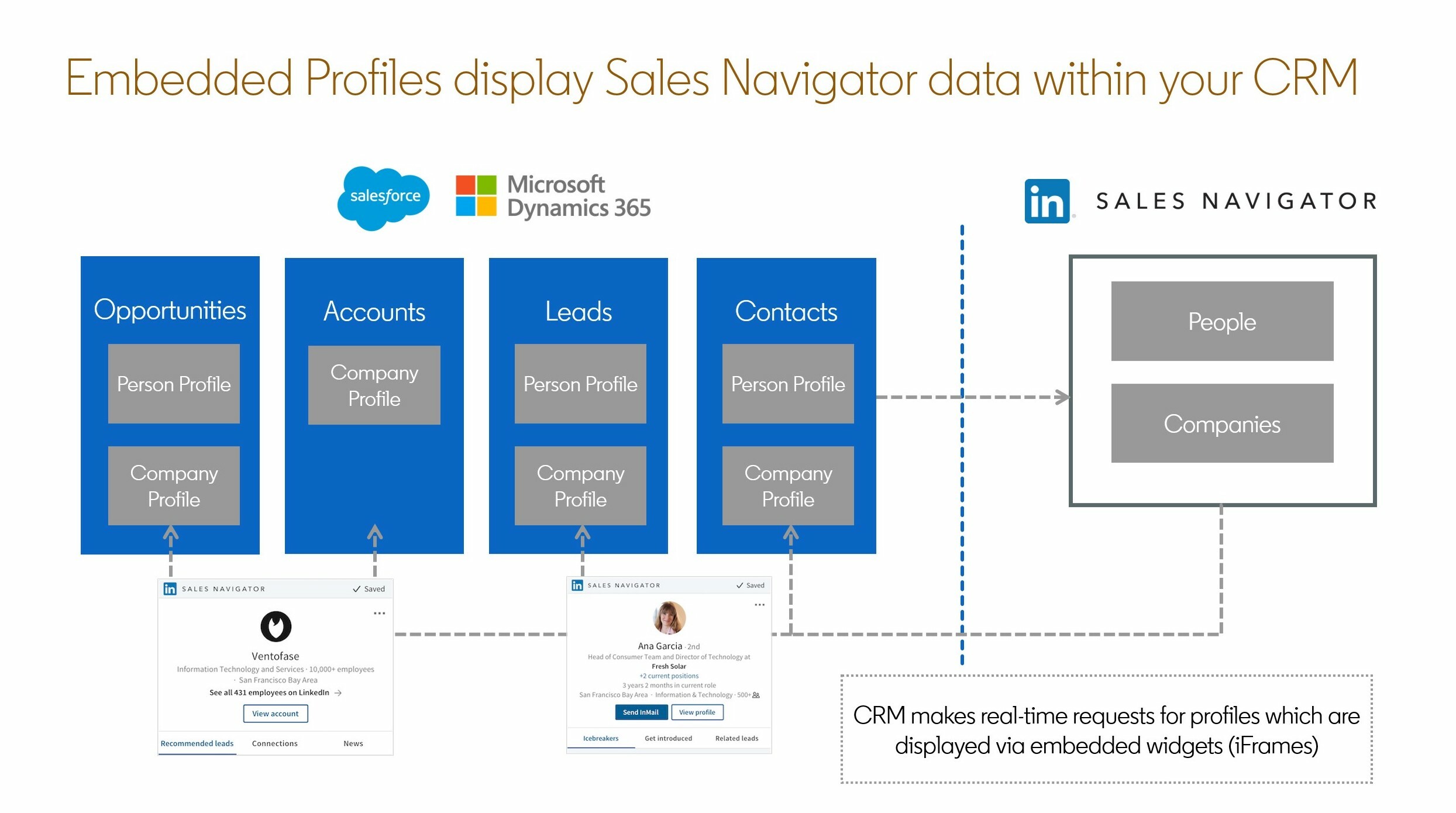
- Live Org Chart Enhancements** — Available to Dynamics 365 only, this enhancement allows users to build an org chart of any Account they saved in their CRM with more appealing charts and accurate hierarchies. (For more information, visit this Help article.)
We hope the information in this post has given you a better and deeper understanding of how information flows between your CRM and LinkedIn Sales Navigator as well as each CRM Sync-powered feature.
Thank you and happy selling,
Eva C.


