Top performers practice deep sales, that is all about taking the time to truly understand their customers and addressing their unique needs. By developing meaningful connections and insights into buyers, reps are able to add more value and foster long-lasting partnerships. A key part of this approach is gaining transparency into prospects early in the process.
Saving key stakeholders and companies in LinkedIn Sales Navigator facilitates this level of transparency. In this previous article we explained how saving companies as accounts benefit you with features providing customized, relevant insights tailored to your business priorities. Similar to saving accounts, with your leads saved, you'll receive timely updates on changes, along with opportunities to strengthen relationships. Plus, Sales Navigator will help you to stay organized and focus on the outreach that matters the most.
In this article, we'll explore
- when is the best time to save leads.
- six ways of saving your leads at any part of your workflow.
- How to leverage the tools and resources unlocked through lead lists to deepen relationships with prospects and stay organized and collaborative with your team.
When is the best time to save leads?
Let Sales Navigator in on who you're trying to do business with. The more it learns about the types of leads you're pursuing, the better it can help you out down the road. To get things rolling, save your top prospects, current clients, and anyone else you think may be a good fit. Filling Sales Navigator in on your targets from the start means it'll start sending you relevant intel to support your sales efforts. The tool works best when you feed it info on what's important to you - so don't be shy about sharing who's on your radar.
To stay on the top of your key prospects and current clients, organize them into Custom Lists early, so whenever you find a new lead, you can easily add it to the relevant list.
If you’d like to learn more about Custom lists, you will find this Learning Center training very useful.
In the next section, explore the numerous ways you can save your key prospects.
How can I save leads?
Regardless of where you discover a new prospect, there is a way to save them to your lists with one click:
| From Linkedin.com via profiles | 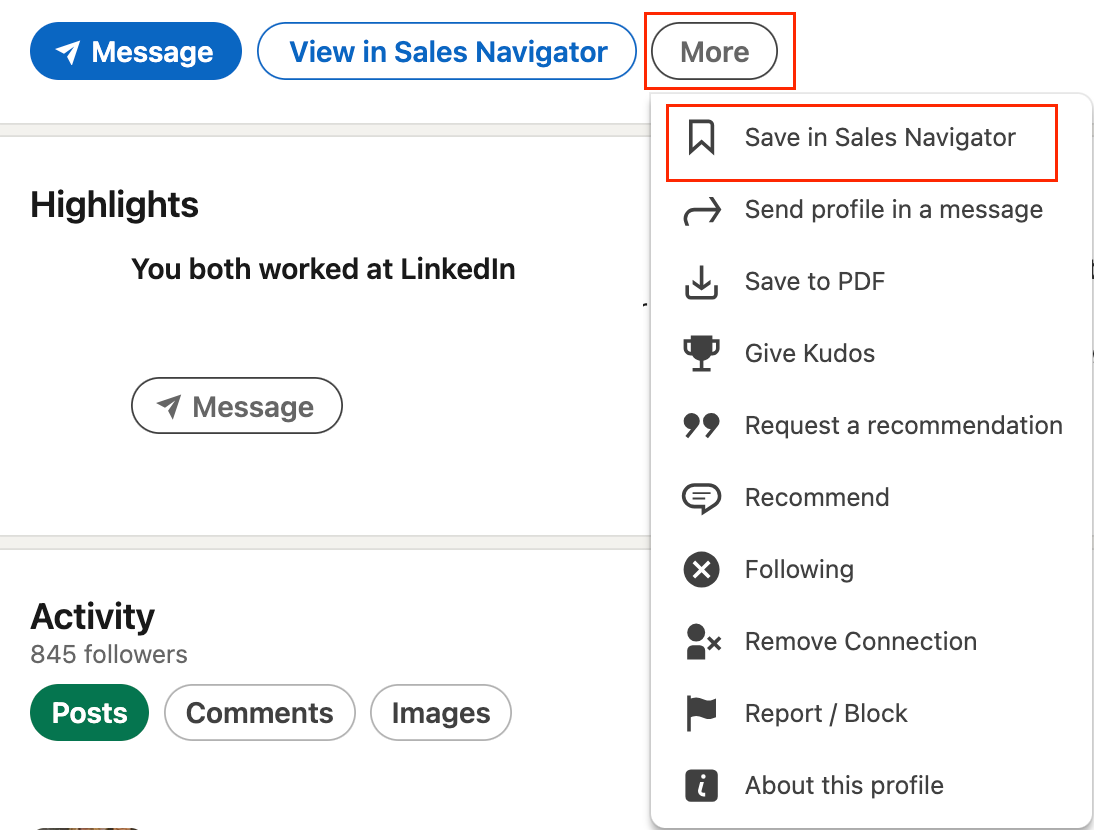 |
| From the Sales Navigator Homepage, by typing the name in the Search bar and open the Lead Page. Tip: Save your prospective connections into a list. |  |
| From a company's Account page in Relationship Explorer | 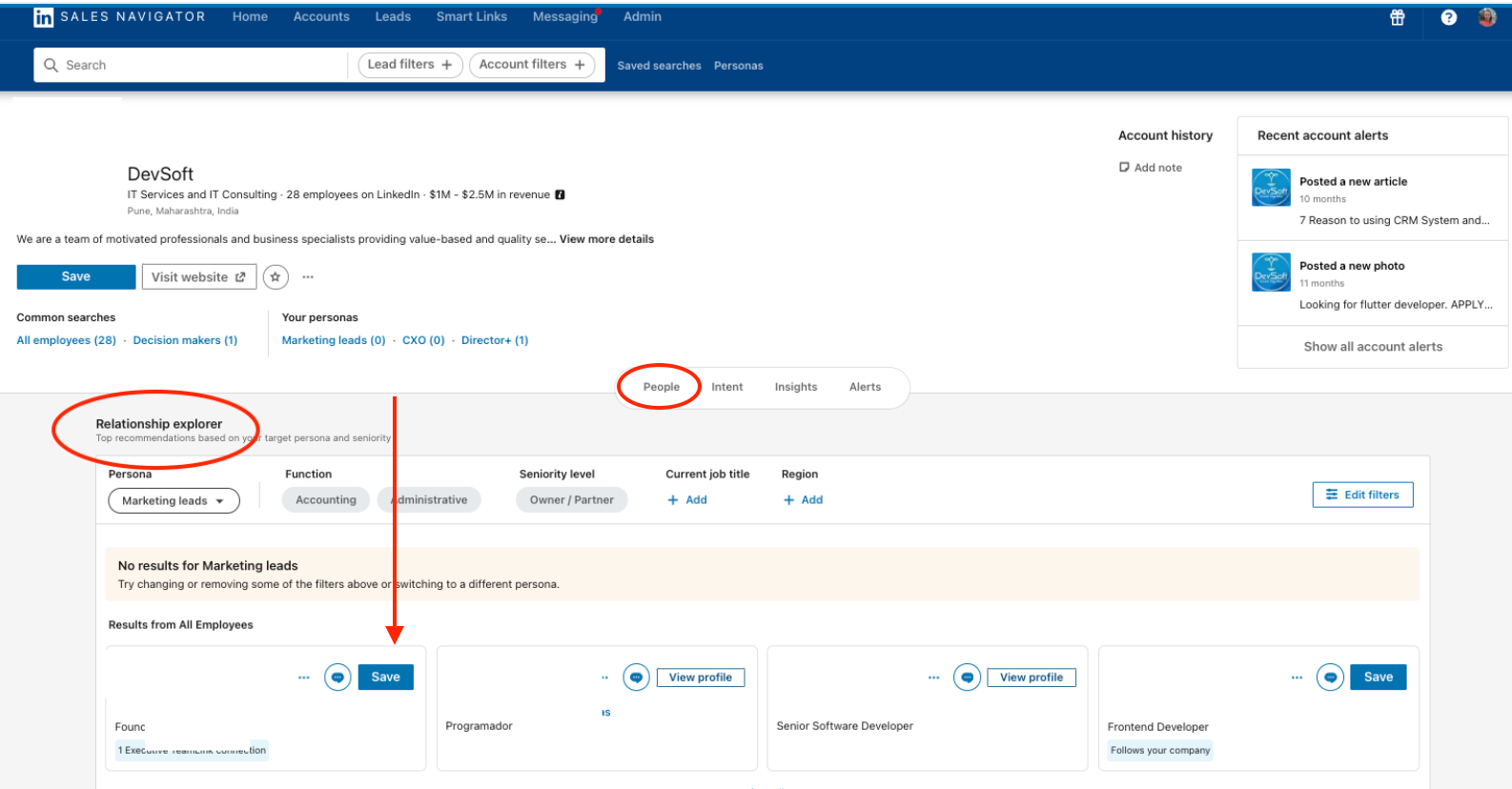
|
| From the Lead Panel and Lead Page in Sales Navigator | 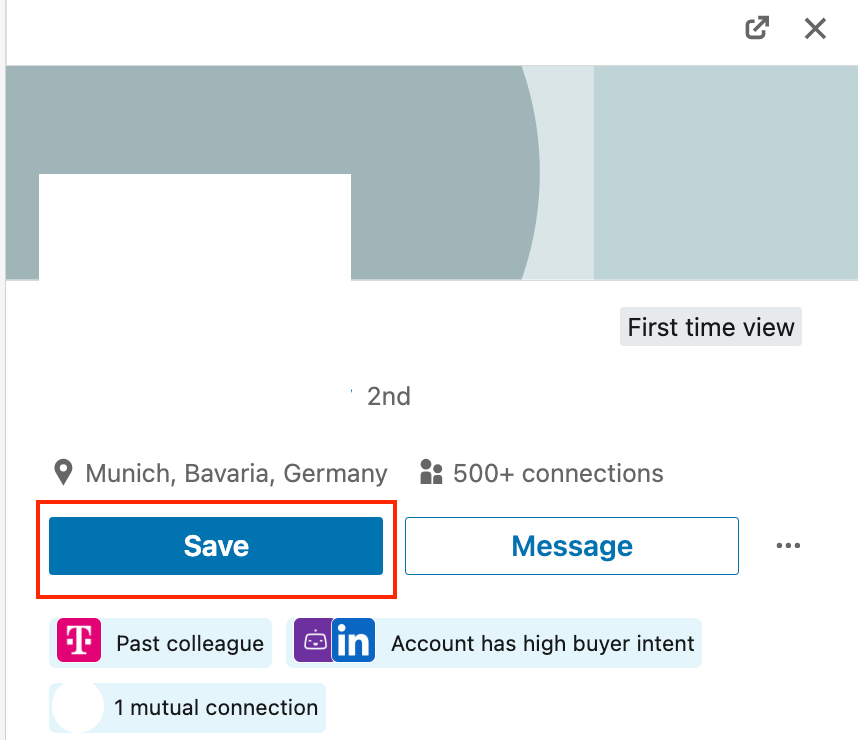
|
| From Recommended Leads: browse through the system-generated lists that are created for you based on your LinkedIn and Sales Navigator activity | 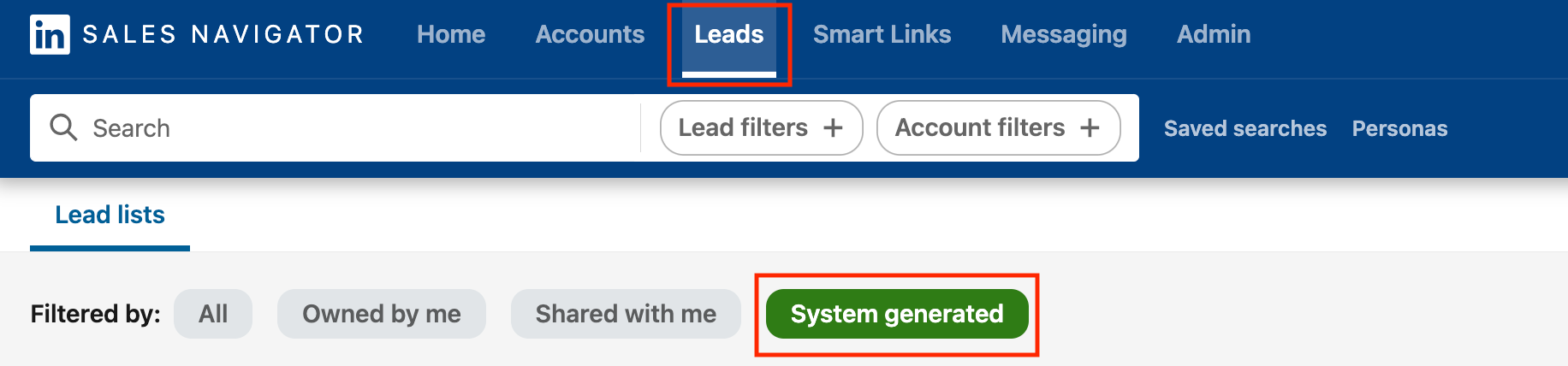 
|
| From Relationship Map: lead suggestions will be automatically saved once you add them to the Relationship Map | 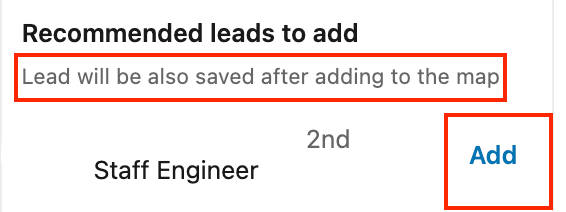
|
| From Lead Search: 1. Save the leads individually by clicking on ‘Save’ or 2. Select the relevant search results by clicking into the box, open ‘Save to lists’ and select the right list. | 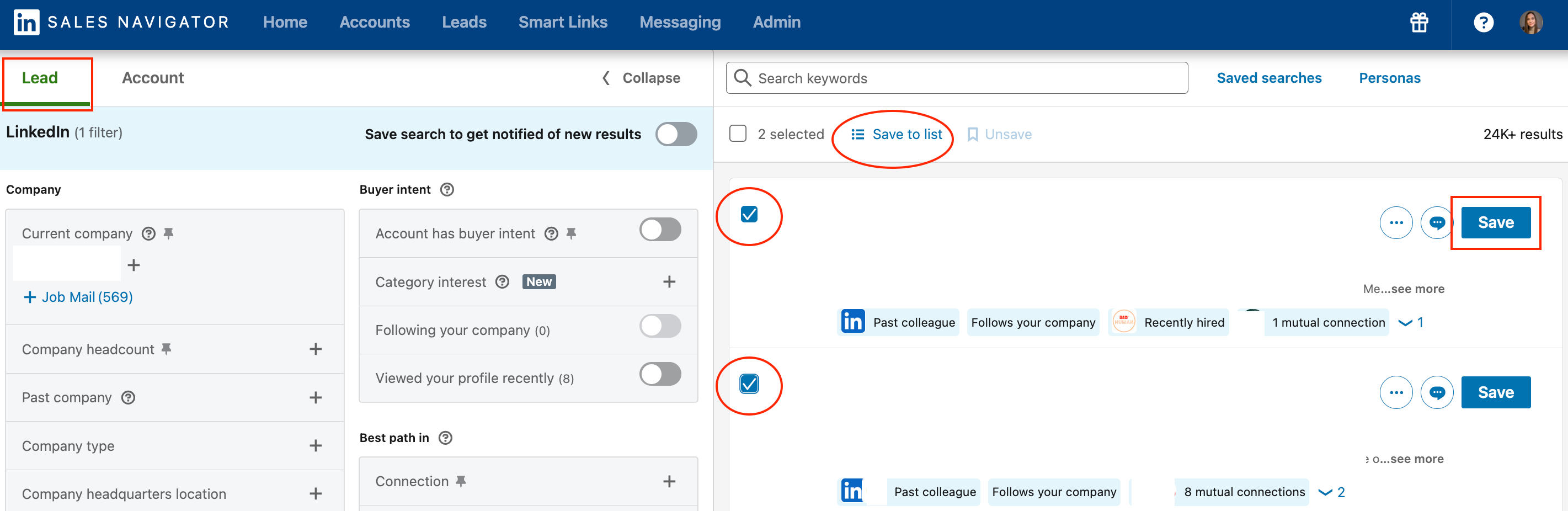
|
Did you know? Anytime you save a lead, the company affiliated with that lead is automatically saved as an account. Your lead’s associated account will be visible in lists, even if you haven’t saved the account, and you can update this account through the Account Hub and Account lists.
Community Pro Tip: If you’d like to learn the ins and outs of building your search, we highly recommend this episode of Member Featured Article: How To Make Sales Navigator Work for You - Build and Save Your Own Advanced Search – Written by Larry Holt
What are the benefits and key features that are unlocked by saving leads?
To give you a comprehensive view of the benefits unlocked through diligent lead saving, we'll explore five areas that Saved Leads can enhance your selling process and we'll map out the features available to cultivate prospects and achieve results by leveraging LinkedIn's Saved Leads capabilities.
- Understand your prospects and get updated on their lifecycle by looking at their LinkedIn activity from Sales Navigator Homepage
Alerts: If you are a new or seasoned Sales Navigator user, you have probably heard about the Alerts feature, that provides you with invaluable insights about your prospects activity, without scrolling through LinkedIn. See below what you can unlock with this feature:
🔦 access it from your Homepage in Sales Navigator.
🗂 sort Alerts by lead lists.
🔎 stay alert on your key prospects by typing their name in to search bar.
📎 bookmark the most relevant alerts that you don’t want to miss and as a best practice, schedule time to action them as early as possible.
❌ train Sales Navigator and remove irrelevant alerts.Community Pro Tip: Community members often point out the importance of this feature with many success stories. You can read more about your peers’ best practices using alerts in this article: Engage with your buyers through Alerts.
Further Resources: Learn how top performers stay alerts from this one-pager and review the 10+ type of alerts in this Help Center article. Also, if you are a visual learner, we recommend this short Learning Center video to learn more.
- Identify conversation starters
Beside keeping up with the latest activities and highlights, you can click on Leads on the main menu, select the list you want to focus on, and identify conversation starters using insights across the top of the list such as: Recent job changes, Recent LI activity, Connectivity. Advanced and Advanced Plus license holders can also unlock Spotlights for TeamLink intro and Buyer Intent signals.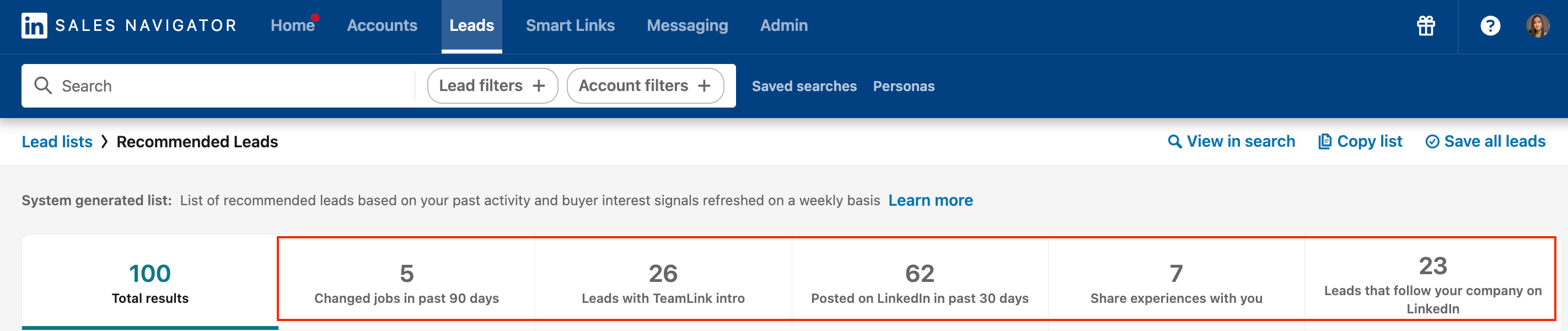
- Research and craft your personalized outreach
Top performers achieve success by putting their buyers first, where personalized outreach and engagement is essential. Once you perform a thorough research by leveraging the insights available to you in Sales Navigator, you are ready to engage on LinkedIn, sending relevant and timely connection requests and InMails with high response rate.Here are some of the invaluable Community Resources to learn how your peers achieve success when personalizing their outreach:
- Stay organized
Being organized is crucial for salespeople as it allows them to effectively manage communications, track progress, and see opportunities at a glance, which maximizes their time and helps them stay on top of their pipeline and goals. Here are five ways how you can do so in Sales Navigator:
▫️ Segment your pipeline based on what’s relevant to you.
▫️ Share your Lists with others to collaborate more effectively.
▫️ Take notes or collaborate on your lead or account directly within a List.
▫️ Prioritize your Lists based on Sales Navigator Spotlights.
▫️ Unsave leads who are no longer relevant to you.
💡 If you’re thinking of ways to customize your lists, here are a few examples on how to do it based on your role:
| Sales Development: If you're in sales development and prospecting into books of business for multiple account executives, you may want to create Lists that align with your quarterly target accounts for each account executive. For example, Account Executive Name_ Q1 Target Accounts and share them with your AE's for visibility. You can now use this list to track the status of each of your accounts with your Account Executive. |
| Sales Representative: If you're a sales rep trying to grow your business, you may want to organize your List segmented by industry or geography. Share this List with your boss so they can better understand how you are penetrating these markets. For example, West Coast Pharmaceutical Leads. |
| Relationship Manager or Customer Success Manager: If you're focused on staying up to date with current customers or clients, you may want to organize your List by likelihood to churn or renewal date. For example, Q2 Customer Renewal. This way, you can make sure to engage with specific accounts that require more attention. |
5. Collaborate with your team by sharing lists.
Effective collaboration across teams is essential for success in today's business landscape, as diverse perspectives and shared resources can lead to more innovative solutions and better outcomes. By building Custom lists, teams with Advanced and Advanced Plus licenses can organize their saved leads, and sharing these custom lists is a great way to contact and advance these relationships while collaborating with other users. Here’s how to share lists with your team and below are some ways to involve your team and manager to your prospecting workflow:
▫️ Share a custom List with other users on your contract.
▫️ Get alerted when a list has been shared with you.
▫️ Collaborate using the Comments field.
▫️ Sort by “Last Updated” so you can stay on top of fresh Leads and Accounts.
▫️ List owners can designate View Only or Edit permissions to ensure collaborators modify the correct lists.
▫️ List owners will receive alerts when leads or accounts have been added/removed from a custom list.
Community Pro Tip: As it was mentioned in this article, Sales Navigator as a Team Sport, “the note field within Sales Navigator is an invaluable tool for team members to share insights and updates about leads, minimizing duplicated efforts and promoting a unified approach - Mirija Brandl”.
We hope that by reading this article you feel confident saving leads and leverage the key features in Sales Navigator. As a bonus, here’s a Community success story to feel even more inspired to add this practice to your best practices. Do you have a success story, a best practice to share or a question to ask? Feel free to add it as a comment. We can’t wait to hear from you!





![Welcome [in] Forum|alt.badge.img](https://uploads-eu-west-1.insided.com/linkedin-en/attachment/b44300fb-4849-4e1a-9d5a-0ea491cb419f_thumb.png)