We’ve been looking into ways to view data in your CRM and view insights from Sales Navigator. Today I’d like to show you how to keep your CRM data updated with the following features:
Please note: CRM Sync is available to only Advanced Plus licenses with Salesforce or Dynamics 365.
Contact and Lead Creation
You can create a Contact or Lead record in your CRM from Sales Navigator that helps you to stay organized in less time.
- Create record from Lead page
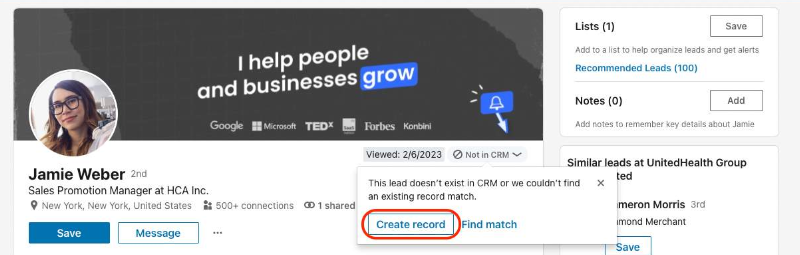
- Create record from Lead list
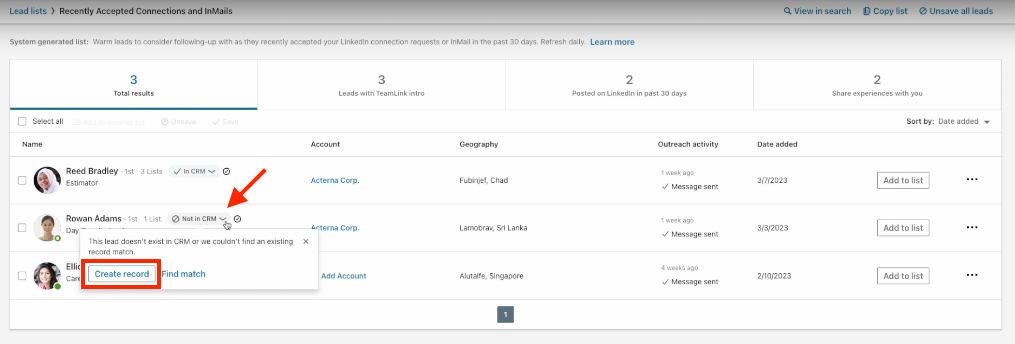
Update Contacts and Leads
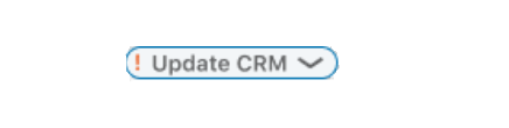
With this badge, Sales Navigator gives a visual cue that a prospects title, account and localization are outdated. You can update the record from Sales Navigator with the data that is available on LinkedIn by clicking on ! Update CRM > Update CRM record.
To learn more about Update Contacts and Update Leads, explore the Help Center here.
Activity Writeback
This feature allows you to log sales activities from Sales Navigator to CRM, such as:
- InMails,
- Messages,
- Notes
- Smart Link,
- Smart Link activities,
- Phone calls
Examples to write back messages and InMails:
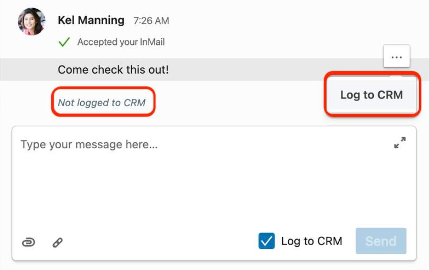
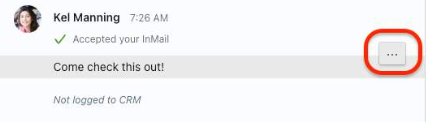
This information gets written back in your CRM and will sit here:
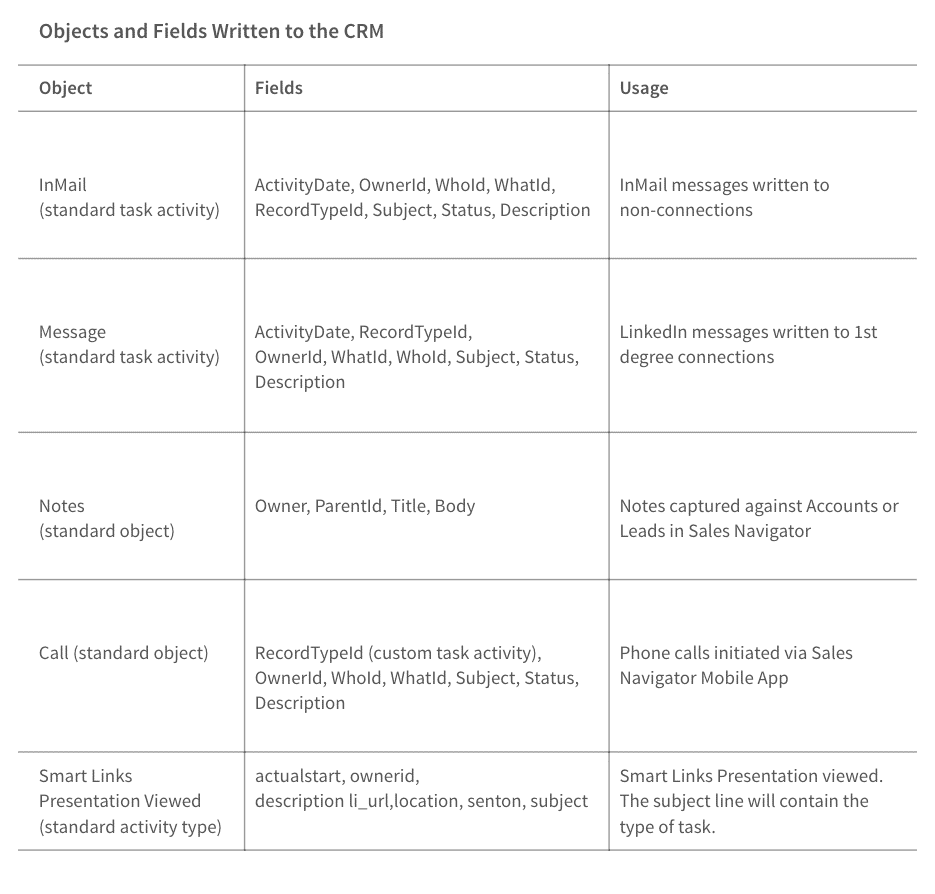
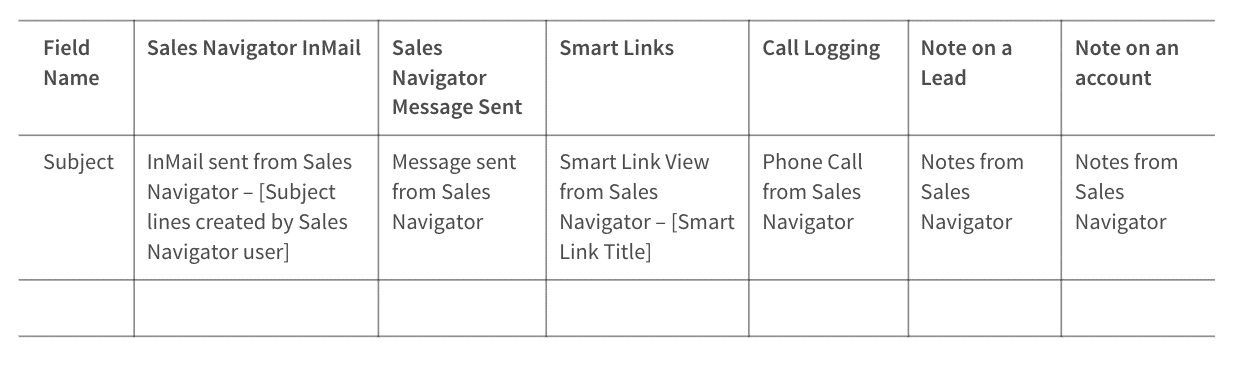
Company Data Validation Flag
Spot contacts with this feature in your CRM who are no longer working at your account. CRM contact Records will be flagged if:
- Owned by a syncing Sales Navigator user
- Related to an opportunity owned by a Syncing Sales Navigator user
- Related to an account owned by a Syncing Sales Navigator user
To learn more about Company Data Validation Flag, explore the Help Center here.
If you’d like to explore further the capabilities of CRM Sync, I recommend these Community and Learning Center Resources:

