Hi Community members,
Did you know Sales Navigator is available as a mobile app for both iOS and Android users and is supported by seven languages – English, French, German, Italian, Dutch, Portuguese, and Spanish? Straight from your mobile device, you can discover new Leads and Accounts, gain timely insights on your previously saved ones, access your InMails on the go, check live Smart Links analytics, and more. In today’s post, we will touch on the top features within the Sales Navigator Mobile App that allow you to continue engaging with your prospects and strengthening your relationships. Read on to find out more!
Sync Your Calendar
To sync your mobile device calendar, make sure you’re on the “Home” tab and click on the gear icon at the top right to get to “Settings.” As you can see below, once in Settings, click on “Calendar Sync Settings” to toggle the option on. Next, you can choose to select which calendars you want to sync to. With Calendar Sync on, you can easily view upcoming meetings and know who your attendees are.
*Pro-tip: If you are running late for a meeting and need to contact attendees, easily call, message, or email with LinkedIn or CRM synced* data.
Stay on top of Your Smart Links Insights
Smart Links are available via the “Link” tab at the bottom of the app homepage. From there, you can preview, copy, send, or share any existing Smart Links. As you can see below, you’re able to view your Smart Links Insights as well. You’re able to see who has viewed the Smart Link and when and go straight to their Sales Navigator profile. If you click into a viewer, you are also able to see how and how long they engaged with the different content in the Smart Link.
Contact Your Leads Directly
On the app, you can send your Lead an InMail directly. If you have the contact information in Sales Navigator, you can also email or call your Lead straight from your phone. When sending an InMail, click on the "Lightbulb" icon to see "icebreakers" or Sales Insights (like shared connections, shared groups, etc.) that you can include to start a warm conversation. You can also include a Smart Link to ensure you can get informed when the Lead engages with your InMail.
*Pro-tip: After contacting or meeting with the Lead, you can add a note to sync back to your CRM* and easily track your sales activity.
*CRM Sync is available to only the Advanced Plus plan with Salesforce or Dynamics 365.
Access Search Anywhere and Get Customized Alerts on Your Homepage
With the latest improvements in our Q3 product update, you are now able to access Search from the universal navigation bar anywhere in your mobile experience.
Next, on the “Home” tab, you are not only able to see your Sales Alerts, but you can also filter them like on the desktop to view customized alerts that are most relevant to you. Once you scroll down to a certain point on the Home tab, you can click on “See all alerts” to select the many and different filters within Accounts, Leads, Shared Lists, and Others (see screenshots below).
See Your Custom Lists
Click on the “Lists” tab in the app to see both your Custom Accounts and Leads Lists. Within that page, as you can see below, you’re not only able to view your saved accounts and leads, but you can also create new lists. In addition, if you want to see the lists shared with you, click on the dropdown menu of “All lists” and select “Shared with me.”
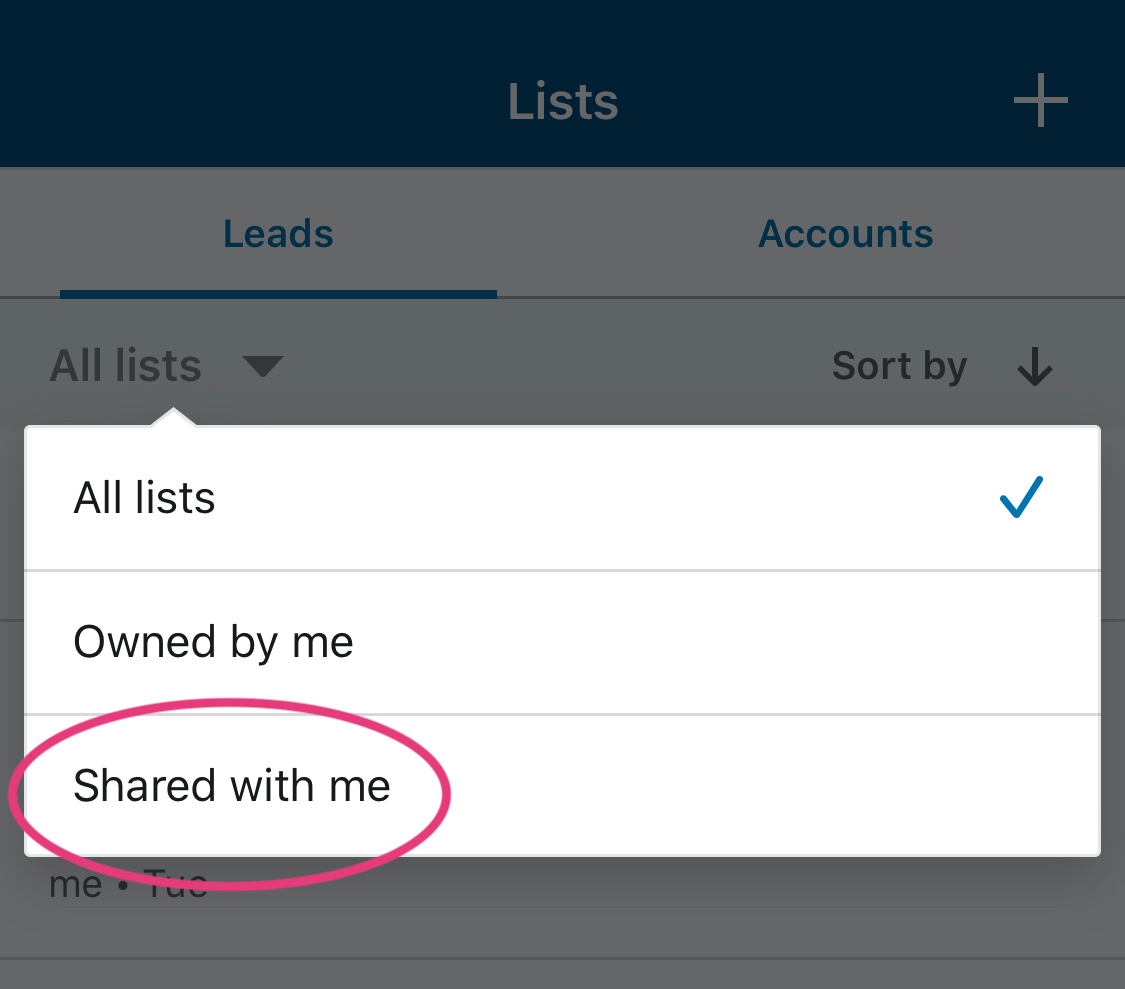
What should you keep in mind?
If you didn’t have or know much about the Sales Navigator mobile app before, hopefully you are downloading it from the app store right now and will utilize it more. If you are already an active user, hopefully you were able to take away something new and useful from these top features. And for those who are active users, which mobile app features do you find most important to you? I also would be interested to know how you switch between using the app along and the desktop version for your sales activities. Finally, if you have questions about using the mobile app, feel free to ask us or check out this FAQ article!
Thank you and looking forward to hearing your thoughts!
Eva C.


